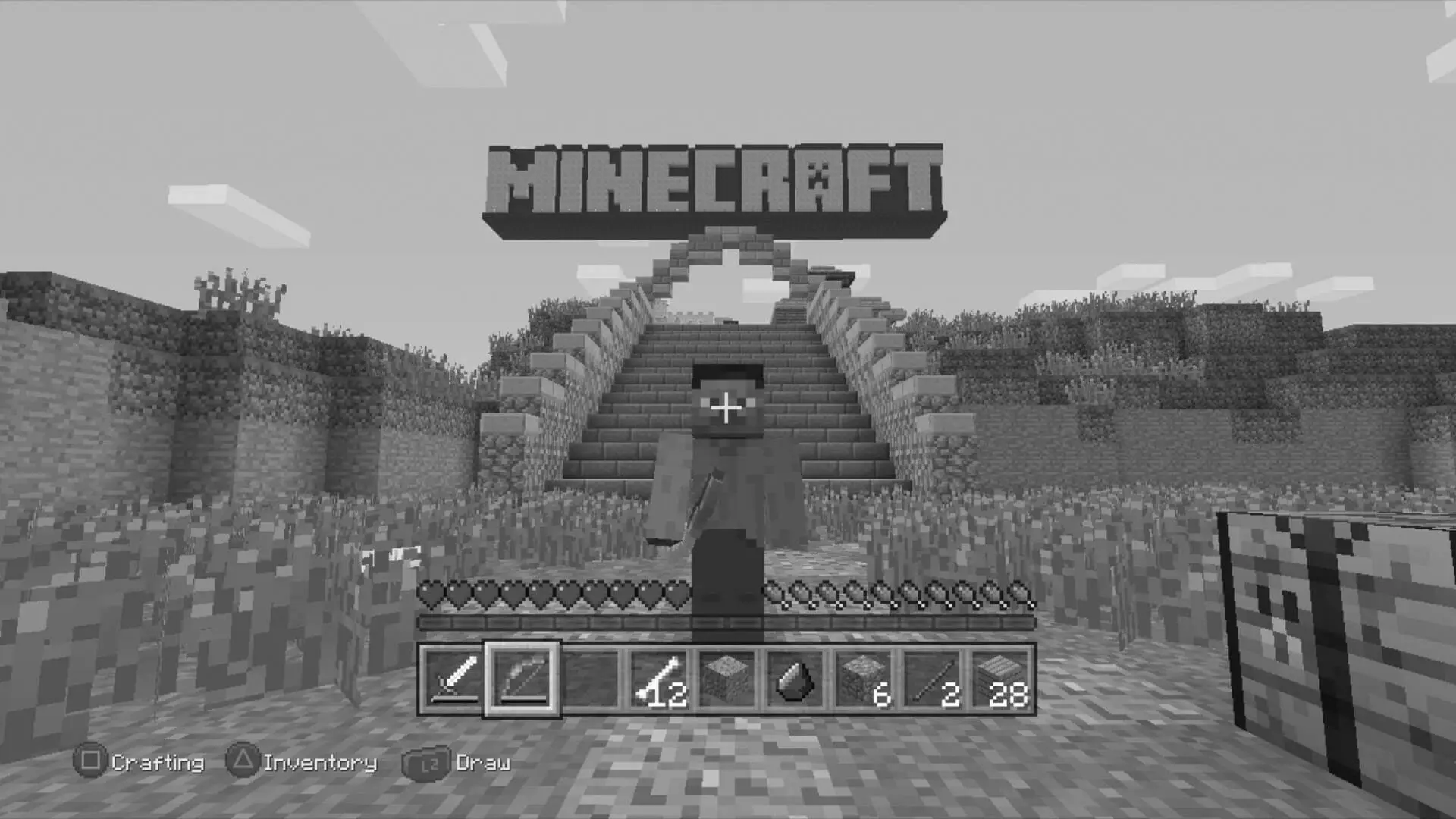Overheating is one of the most commonly reported issues with the PS5, affecting performance and potentially leading to long-term damage if not addressed promptly. When your console overheats, it can cause system crashes, performance hiccups, and even shorten the lifespan of the hardware components. This usually happens if the console is placed in an area that doesn’t allow for proper ventilation or if the internal fans are obstructed by dust.
Solutions
- Placement: Ensure your PS5 is in a well-ventilated area. Avoid placing it in enclosed spaces like TV cabinets or directly against walls. Positioning the console vertically can also enhance airflow. Consider the ambient temperature of the room; keeping the console in a cooler environment can naturally help reduce overheating risks.
- Cleaning: Regularly clean the vents of your console to prevent dust buildup. Use a can of compressed air to gently blow out dust from the vents. Make it a routine to check for dust accumulation every few weeks, especially if you live in a dusty environment. Remember, accumulated dust can significantly impair the cooling efficiency of your PS5.
- Cooling Stands: Consider investing in a cooling stand that helps in dissipating heat effectively. These stands often come with built-in fans to assist the console’s own cooling system. While it’s an additional expense, a cooling stand can be a valuable investment for maintaining optimal performance and prolonging the life of your console.
HDMI Port Issues
The HDMI port is crucial for connecting your PS5 to the display, and any issues with this connection can severely hinder your gaming experience. Users have reported problems such as no display or flickering screens, which can be traced back to a malfunctioning HDMI port or cable.

HDMI Port Repair
If you’re experiencing these issues, the HDMI port might be damaged. A professional repair can range from $100 to $150, depending on the repair shop. However, before you take this step, try the following:
- Check Cable Connections: Ensure that your HDMI cable is securely connected to both the console and the TV. Loose connections can often be the cause of display issues, and a simple adjustment might solve the problem.
- Test with Another Cable: Swap out the HDMI cable with another one to check if the cable is the problem. Not all HDMI cables are created equal; using a high-quality cable designed for 4K gaming might resolve display inconsistencies.
- Inspect the Port: Use a flashlight to inspect the HDMI port for any visible damage or debris. Gently cleaning the port with a soft brush or compressed air can remove any obstructions that might be affecting the connection. If the port appears damaged, it might be time to consult a professional.
Controller Connectivity Problems
A common issue many gamers face is connectivity problems with the DualSense controller. This can be due to firmware issues, simple pairing problems, or even interference from other wireless devices.
Solutions
- Re-Pair the Controller: Disconnect the controller and re-pair it with the console. You can do this by connecting it via a USB cable and pressing the PS button. This resets the connection and can often resolve intermittent connectivity issues.
- Update Firmware: Ensure your PS5 system software and controller firmware are up to date. Sony frequently releases updates that include fixes for known bugs, including connectivity problems. Keeping your system updated ensures optimal performance and compatibility.
- Reset the Controller: Use a paperclip to press the reset button on the back of the controller. This hard reset can resolve stubborn connectivity issues. After resetting, re-pair the controller with the PS5 to establish a fresh connection.
Disk Read Errors
Disk read errors can occur if there is an issue with the disk drive or the game disk itself. Symptoms include the console not recognizing the disk or failing to load the game, which can be incredibly frustrating when you’re eager to start gaming.
Solutions
- Check the Disk: Inspect the game disk for scratches or dirt. Clean it with a microfiber cloth if necessary. Handling disks by their edges can prevent fingerprints and smudges, which can interfere with the reading process.
- Reboot the Console: Sometimes, a simple reboot can resolve disk read errors. This can help reset any temporary glitches that may be affecting the disk drive’s ability to read the disk properly.
- Check for Updates: Make sure your PS5 system software is up to date. Software updates often contain patches for known issues, including those related to disk reading capabilities. Keeping the system updated ensures it’s equipped with the latest enhancements and fixes.
Network Connectivity Issues
Network issues can disrupt online gaming experiences, causing lag, disconnections, or even preventing you from logging in. Whether it’s a slow connection or difficulty connecting to Wi-Fi, these issues are common but fixable with a few troubleshooting steps.
Solutions
- Check Your Internet Connection: Ensure your internet connection is stable. Restart your router if necessary, as this can often resolve temporary connectivity issues. It’s also a good idea to check with your internet service provider for any outages or maintenance in your area.
- Reconfigure Network Settings: Go into your PS5 settings and reconfigure your network connection, ensuring the correct SSID and password are used. This can help resolve issues related to incorrect network settings or changes in your home network setup.
- Use a Wired Connection: For a more stable connection, consider using an Ethernet cable instead of Wi-Fi. Wired connections are generally more reliable and offer faster speeds, reducing latency and improving overall online gaming performance.
Blue Light of Death
The “Blue Light of Death” is a phenomenon where the PS5 blinks a blue light and fails to boot up. This can be alarming, as it might indicate a serious issue with the console’s hardware or firmware.
Solutions
- Power Cycle the Console: Completely power off your PS5, unplug it, wait a few minutes, and then plug it back in and restart. This can resolve issues caused by temporary glitches or power surges.
- Check Power Supply: Ensure that the power supply is intact and the power cord is securely connected. Sometimes, issues with the power supply can cause the console to fail during the boot-up process.
- Seek Professional Help: If the issue persists, it might be time to contact Sony support or a professional repair service. They can provide a more in-depth diagnosis and repair any underlying hardware issues that might be causing the problem.
Conclusion
While dealing with PS5 issues can be frustrating, most of them are fixable with a little patience and the right approach. Regular maintenance and proper care can prevent many of these problems from occurring. For instance, keeping your console clean and ensuring it has adequate ventilation can go a long way in maintaining its performance. However, if you find yourself facing persistent issues, don’t hesitate to seek professional repair services to ensure your console is in top working condition. Remember, taking proactive steps today can save you from bigger headaches tomorrow. Happy gaming!