Are you looking to cancel your PlayStation Plus subscription? Whether you’re trying to save money, switch to another service, or simply aren’t using it enough to justify the cost, canceling your subscription is straightforward once you know where to look. In this guide, we’ll walk you through the steps to cancel your PlayStation Plus subscription on various devices, including your console, phone, and the PlayStation app. Let’s dive in!
What Is PlayStation Plus?
PlayStation Plus is a subscription service offered by Sony for PlayStation console users. It provides access to online multiplayer gaming, free monthly games, exclusive discounts, and more. However, the service requires a recurring fee, which might not be ideal for everyone. If you find yourself not taking full advantage of the benefits, you might consider canceling it.
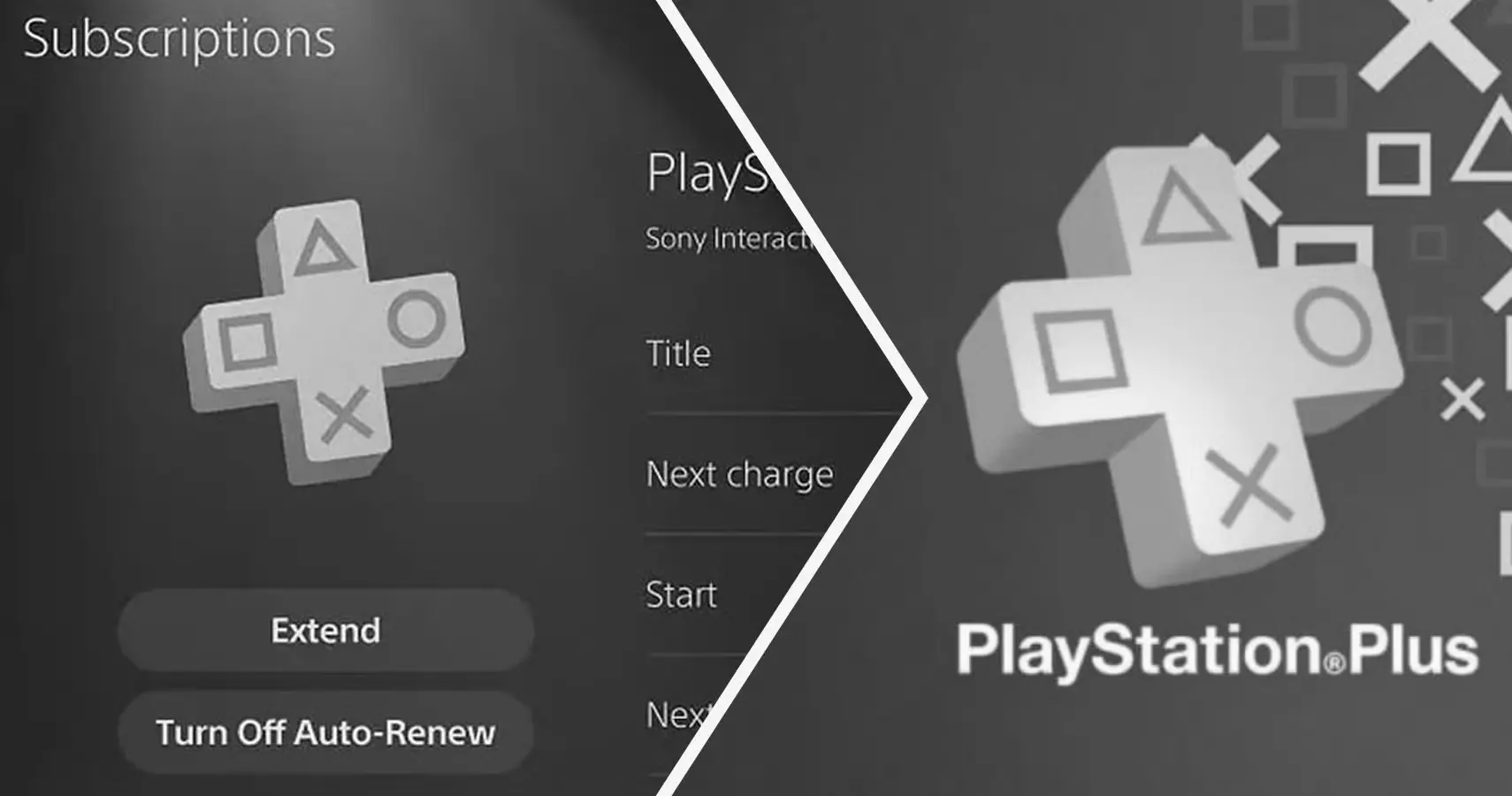
Why Cancel Your PlayStation Plus Subscription?
Before diving into the cancellation process, let’s explore some common reasons why users decide to cancel their PlayStation Plus subscription:
- Cost Concerns: If you’re trying to cut down on expenses, canceling a subscription you rarely use can save you money.
- Limited Usage: If you’re not utilizing online multiplayer features or the monthly free games, the subscription might not be worth it.
- Switching Platforms: Perhaps you’re moving to another gaming platform or service that better suits your needs.
How to Cancel PlayStation Plus on Your Console
Canceling your subscription directly through your PlayStation console is one of the easiest methods. Here’s how to do it:
On PlayStation 5
- Turn on your PS5 and sign in to your account.
- Go to the Settings menu.
- Select Users and Accounts.
- Choose Account.
- Select Payment and Subscriptions.
- Click on Subscriptions.
- Find PlayStation Plus and select it.
- Choose Turn Off Auto-Renewal.
On PlayStation 4
- Power up your PS4 and log in to your account.
- Navigate to Settings.
- Choose Account Management.
- Select Account Information.
- Go to PlayStation Subscriptions.
- Select PlayStation Plus.
- Click on Turn Off Auto-Renewal.
Once you turn off auto-renewal, your subscription will not renew at the end of the current billing cycle.
How to Cancel PlayStation Plus on Your Phone
If you’re away from your console, you can cancel your subscription using your smartphone. Here’s how:
Using a Mobile Browser
- Open your mobile browser.
- Go to the PlayStation website and sign in to your account.
- Tap on your profile icon and select Subscriptions Management.
- Find PlayStation Plus.
- Tap Turn Off Auto-Renewal.
Using the PlayStation App
- Launch the PlayStation app on your phone.
- Log in to your account if you haven’t already.
- Tap on your profile picture.
- Go to Subscriptions.
- Select PlayStation Plus.
- Tap Turn Off Auto-Renewal.
How to Cancel PlayStation Plus on a PC
For those who prefer using a computer, canceling your subscription via a PC is also an option:
- Open a web browser and visit the PlayStation website.
- Sign in to your account.
- Navigate to Subscriptions Management.
- Click on PlayStation Plus.
- Choose Turn Off Auto-Renewal.
How to Cancel Auto-Renewal
Auto-renewal is a feature that automatically charges you for the next billing cycle. Turning it off is a surefire way to prevent unwanted charges:
- Follow the steps for your preferred device (console, phone, or PC) to reach the PlayStation Plus section.
- Select Turn Off Auto-Renewal.
Requesting a Refund
If you recently renewed your subscription and wish to cancel, you might be eligible for a refund. Here’s how to request one:
- Visit the PlayStation support website.
- Navigate to the Contact Us section.
- Select Refund Request.
- Fill in the necessary details about your subscription.
- Submit the form.
Note that refunds are not guaranteed and are subject to Sony’s refund policy. Typically, refunds are only granted if you haven’t used the service after renewal.
What Happens After You Cancel?
After canceling your PlayStation Plus subscription:
- You’ll retain access to your subscription benefits until the end of the current billing cycle.
- Any games you downloaded for free with the subscription will become inaccessible, but they will remain in your library should you decide to resubscribe.
- You’ll no longer have access to online multiplayer features exclusive to PlayStation Plus.
Conclusion
Canceling your PlayStation Plus subscription is a straightforward process, whether you choose to do it on your console, phone, or PC. Remember to turn off auto-renewal to avoid unexpected charges, and consider requesting a refund if applicable. With these steps, you’ll easily manage your subscription to suit your needs. Happy gaming!











