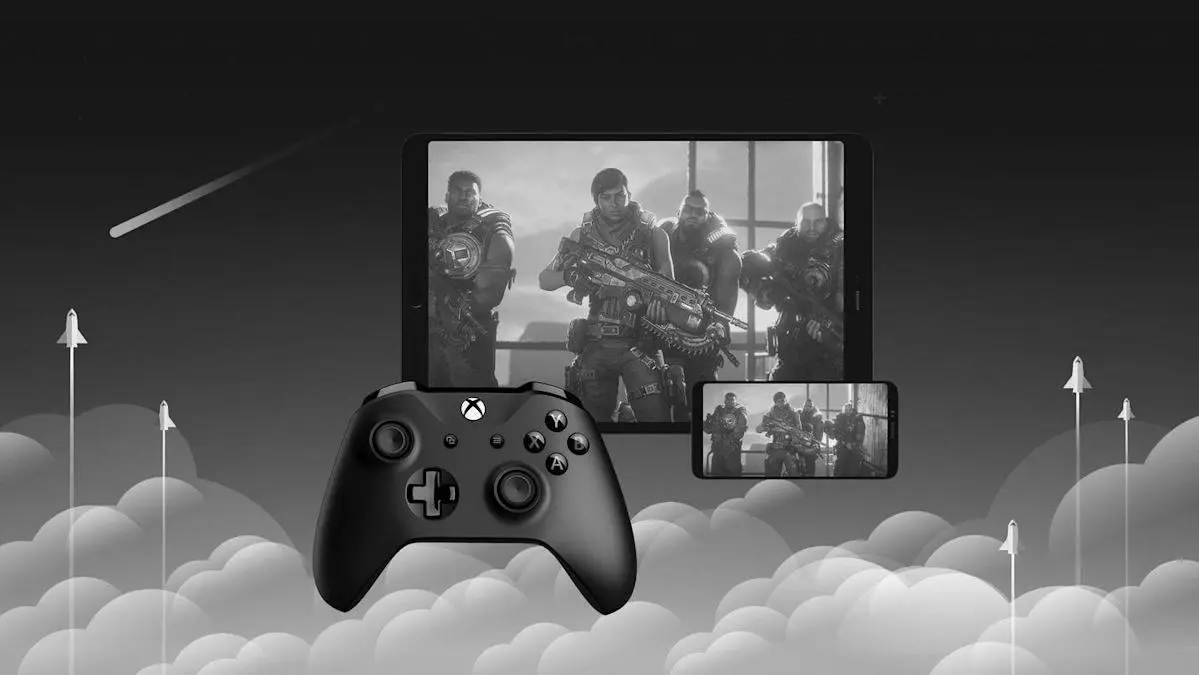If you’re experiencing issues with your Xbox One or planning to sell or give it away, performing a factory reset is a wise choice. A factory reset will restore the console to its original settings, erasing all personal data, games, and apps. This comprehensive guide will walk you through the steps on how to factory reset an Xbox One, ensuring a smooth and secure process.
Why Factory Reset Your Xbox One?
Before diving into the steps, let’s explore why you might need to reset your Xbox One. Here are some common reasons:

- Troubleshooting: If your Xbox One is acting up, such as freezing, lagging, or experiencing connectivity issues, a factory reset can resolve these problems.
- Selling or Gifting: If you’re planning to sell or give away your console, a factory reset ensures that your personal data is erased, protecting your privacy.
- Starting Fresh: Sometimes, starting from scratch can improve performance, especially if your Xbox One has become cluttered with apps and games.
Understanding the reasons can help you decide whether a factory reset is the right solution for your needs.
What Happens During a Factory Reset?
When you perform a factory reset, the Xbox One system software will erase all personal data and restore the settings to their original state. This process will:
- Remove all user accounts and saved games.
- Erase all installed apps and games.
- Restore system settings to default.
It is crucial to note that after a factory reset, you will need to set up the console as if it were new.
Preparing for the Reset
Before you proceed with the reset, take the following steps to ensure a smooth process:
Backup Your Data
It’s important to back up any data you wish to keep, as a factory reset will erase everything. Save your game progress to the cloud if you have an Xbox Live account:
- Go to Settings.
- Select System.
- Choose Storage.
- Select Cloud Saved Games and ensure your games are saved there.
Ensure Network Connectivity
Make sure your console is connected to the internet. This is essential if you plan to restore your data from the cloud or download games and apps after the reset.
Gather Account Information
Have your Microsoft account details handy. You’ll need them to sign in and restore any purchased content after the reset.
Steps to Factory Reset Xbox One
Now that you’re prepared, let’s go through the steps to factory reset your Xbox One:
Using the Console Settings
- Access the Guide: Press the Xbox button on your controller to open the guide.
- Open Settings: Navigate to the Profile & System tab, then select Settings.
- Go to System: In the settings menu, choose System.
- Select Console Info: Click on Console info.
- Choose Reset Console: Select Reset console. You’ll be presented with two options:Reset and remove everything: This option will erase all data, including your games, apps, and accounts. Choose this if you’re selling or giving away the console.Reset and keep my games & apps: This will reset the system settings while keeping your games and apps. Choose this for troubleshooting purposes.
- Confirm Your Choice: Follow the on-screen instructions to confirm your choice and start the reset process.
Using a USB Flash Drive
In situations where the console is unresponsive, you can perform a factory reset using a USB flash drive:
- Prepare the USB Drive: Format a USB drive to NTFS and create a folder named $SystemUpdate on the drive.
- Download the Offline System Update File: Visit the official Xbox support website and download the offline system update file. Save it to the $SystemUpdate folder.
- Connect the USB Drive: Turn off your Xbox One and connect the USB drive to the console.
- Enter Troubleshoot Mode: Hold the Bind and Eject buttons on the console, then press the Xbox button. Continue holding the Bind and Eject buttons for 10-15 seconds.
- Select Reset: When the troubleshoot menu appears, select Reset this Xbox.
- Follow On-Screen Instructions: Choose the appropriate reset option and follow the instructions to complete the process.
After the Reset
Once the factory reset is complete, your Xbox One will restart. Here’s what to do next:
Initial Setup
- Sign In: Use your Microsoft account to sign in.
- Network Setup: Connect to your Wi-Fi or wired network.
- System Updates: Install any available updates to ensure your console is up to date.
Restore Your Data
If you backed up your game saves to the cloud, they will automatically sync when you sign in. Re-download any games or apps you wish to reinstall from the My Games & Apps section.
Reconfigure Settings
Adjust your system settings, preferences, and display options to suit your personal preferences.
Troubleshooting Common Issues
If you encounter any issues during the factory reset, consider these troubleshooting tips:
- Stuck on Loading Screen: Ensure that your console is connected to the internet and that you have a stable connection.
- Unable to Reset via USB: Double-check that your USB drive is formatted correctly and contains the correct system update file.
- Error Messages: Visit the Xbox support website for specific error codes and troubleshooting advice.
Conclusion
Performing a factory reset on your Xbox One is a straightforward process that can resolve issues and prepare your console for new ownership. By following the steps outlined in this guide, you can ensure a successful reset while safeguarding your data and personal information. Whether you’re troubleshooting or starting anew, a factory reset can breathe new life into your gaming experience.