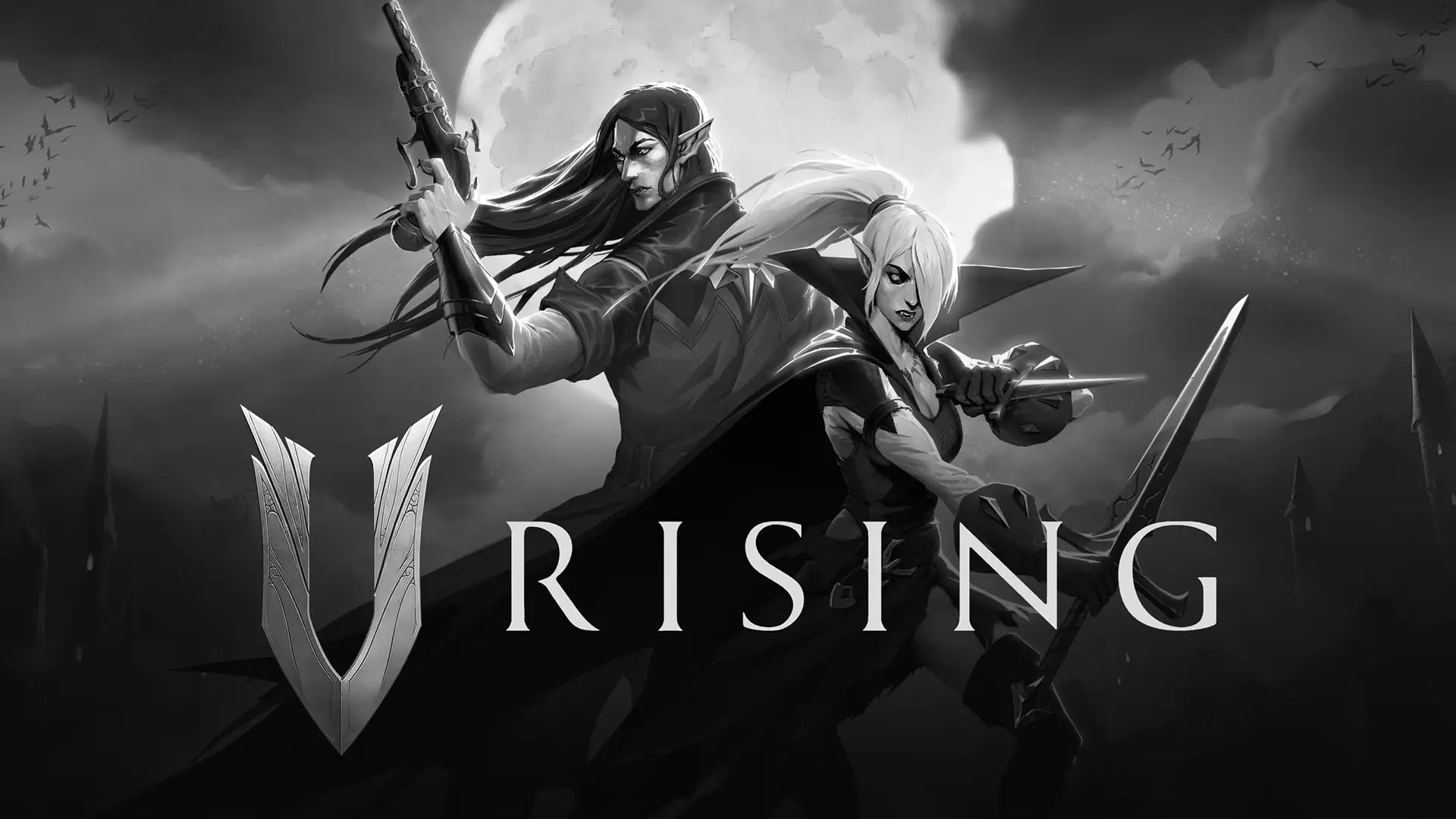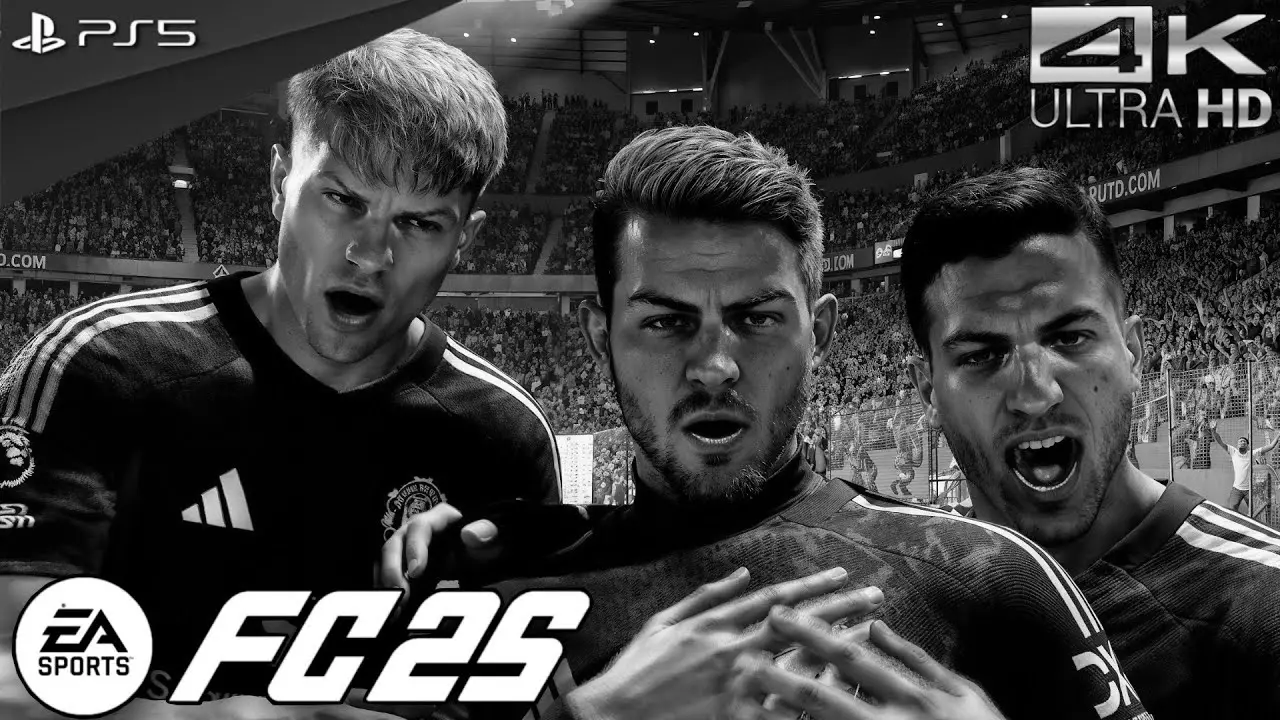The PlayStation 5 (PS5) is an incredible piece of technology, offering gamers an immersive and high-quality gaming experience. Its advanced hardware capabilities and extensive game library make it a must-have for gaming enthusiasts. However, like any electronic device, it’s not immune to issues. One common problem that many users face is the “black screen” issue, which can disrupt gaming sessions and cause significant inconvenience. This can be incredibly frustrating, especially when you’re in the middle of an exciting game or just about to start a new one. In this article, we’ll explore several methods to fix the PS5 black screen issue and get you back to gaming as soon as possible. By understanding the underlying causes and implementing the right solutions, you can minimize downtime and maximize your enjoyment.
What Causes the PS5 Black Screen Issue?
Understanding the potential causes of the black screen issue can help you troubleshoot more effectively. By identifying the root cause, you can apply targeted solutions that address the specific problem. Here are some common reasons why your PS5 might be displaying a black screen:

- HDMI Connection Problems: Sometimes, the HDMI cable or port might be faulty, leading to a black screen. HDMI cables are essential for transmitting video and audio signals from your PS5 to your display, and any disruption in this connection can result in a blank screen.
- Software Glitches: Occasional software bugs can interfere with the normal operation of your PS5. These glitches may arise from incomplete updates, corrupted system files, or compatibility issues with certain games or applications. Identifying and resolving software-related problems can often restore your PS5’s functionality.
- Display Settings: Incorrect display settings can also cause the screen to go black. Misconfigured resolutions, refresh rates, or color profiles may lead to compatibility issues with your television or monitor, causing the display to fail.
- Hardware Malfunctions: Although less common, hardware issues could be the culprit. Internal components, such as the graphics processing unit (GPU), may encounter faults that prevent the PS5 from displaying images.
- System Overheating: If the PS5 overheats, it may cause the screen to black out as a protective measure. Overheating can be triggered by prolonged gaming sessions, insufficient ventilation, or dust buildup within the console.
Now that we know the potential causes, let’s dive into the solutions. By addressing each of these areas, you’ll be well-equipped to resolve the black screen issue and enjoy uninterrupted gameplay.
Check Your HDMI Connection
Inspect the HDMI Cable
The HDMI cable is the bridge between your PS5 and your display. A damaged or loose cable can result in a black screen. Here’s what you should do:
- Check for Physical Damage: Inspect the HDMI cable for any visible signs of wear and tear, such as frayed wires or bent connectors. If you find any damage, consider replacing the cable. A faulty cable may not transmit signals correctly, leading to display issues.
- Ensure Secure Connections: Make sure that the HDMI cable is securely connected to both the PS5 and your television or monitor. Loose connections can interrupt the signal flow, causing the screen to go black intermittently. Re-seat the cable to ensure a snug fit.
- Try a Different HDMI Port: Sometimes, the HDMI port might be faulty. Try connecting the cable to a different port on your TV. Ports can become damaged or worn over time, affecting their ability to maintain stable connections.
Use a High-Quality HDMI Cable
If the issue persists, consider using a high-quality HDMI cable. Some users have found that upgrading to a better cable resolves the black screen issue. High-quality cables are designed to handle higher bandwidths and provide more reliable connections, reducing the likelihood of signal loss. Additionally, look for cables that support the latest HDMI standards to ensure compatibility with your PS5’s features.
Adjust Display Settings
Change Video Output Settings
Incorrect video output settings can lead to display issues. To adjust these settings:
- Access Safe Mode: Turn off your PS5 completely. Press and hold the power button until you hear the second beep, which indicates that the console is in Safe Mode. Safe Mode allows you to troubleshoot and modify system settings without interference from running applications.
- Change Video Output: From the Safe Mode menu, select “Change Video Output” and try different resolutions to see if that fixes the problem. Experimenting with different settings can help identify the optimal configuration for your display.
Disable HDR
High Dynamic Range (HDR) can sometimes cause compatibility issues with certain TVs. To disable HDR:
- Go to your PS5 settings. Navigate to “Settings” and then to “Screen and Video.”
- Select “Video Output” and turn off HDR. Disabling HDR can resolve issues where the TV cannot properly display HDR content, resulting in a black screen. If turning off HDR resolves the issue, consider checking if your TV’s firmware is up-to-date or consulting the manufacturer’s guidance for HDR compatibility.
Perform a System Update
Software glitches can often be resolved with system updates. Ensure your PS5 is running the latest firmware:
- Check for Updates: Navigate to “Settings” > “System” > “System Software” and select “System Software Update and Settings.” Regular updates provide bug fixes and performance improvements that can resolve display issues.
- Update Your System: If an update is available, follow the on-screen instructions to install it. Keeping your system updated ensures that you have the latest features and security enhancements, reducing the likelihood of software-related problems.
Restart or Reboot Your PS5
Sometimes, a simple restart can resolve the issue. Turn off your PS5, wait a few seconds, and then turn it back on. A restart can clear temporary glitches and restore normal operation. If the problem persists, consider performing a hard reset:
- Turn Off the PS5: Ensure the console is completely powered down.
- Unplug the Power Cable: Disconnect the power cable from the back of the PS5 to cut off the power supply.
- Wait for 30 Seconds: Leave the console unplugged for about 30 seconds to allow residual power to drain.
- Replug and Restart: Plug the power cable back in and restart the console. A hard reset can help clear any persistent system errors that may be causing the black screen issue.
Check for Overheating
Overheating can cause the PS5 to display a black screen. Ensure your console is in a well-ventilated area and that dust isn’t clogging the vents. Proper airflow is essential to maintaining optimal operating temperatures. If overheating is a recurring issue, consider using a cooling stand. Cooling stands can improve airflow and help maintain a stable temperature, reducing the risk of overheating-related problems.
Seek Professional Help
If none of the above methods resolve the PS5 black screen issue, it might be time to seek professional help. Contact PlayStation Support or visit a certified repair center to have your console examined by experts. Professional technicians can diagnose and repair complex issues that may not be easily resolved at home.
Conclusion
The PS5 black screen issue can be frustrating, but with the right approach, it can often be resolved quickly. By checking your HDMI connections, adjusting display settings, performing system updates, and ensuring your console isn’t overheating, you can enjoy a seamless gaming experience once again. These steps can help address the most common causes of the black screen issue, allowing you to get back to your favorite games without delay.
We hope this guide has helped you troubleshoot and fix the PS5 black screen issue. Happy gaming! By taking proactive measures and staying informed about potential issues, you can maintain the performance and longevity of your PS5, ensuring countless hours of gaming enjoyment.