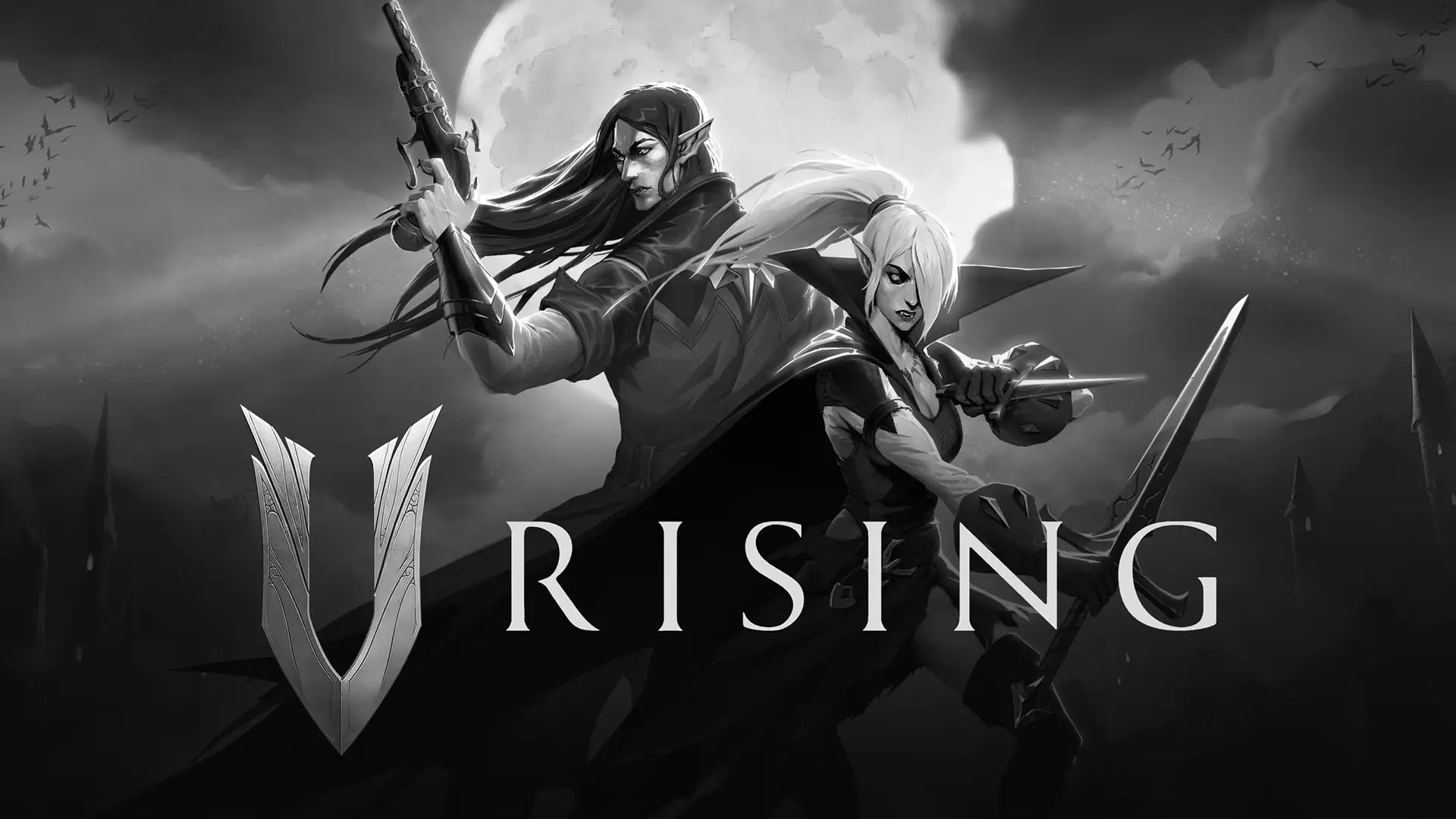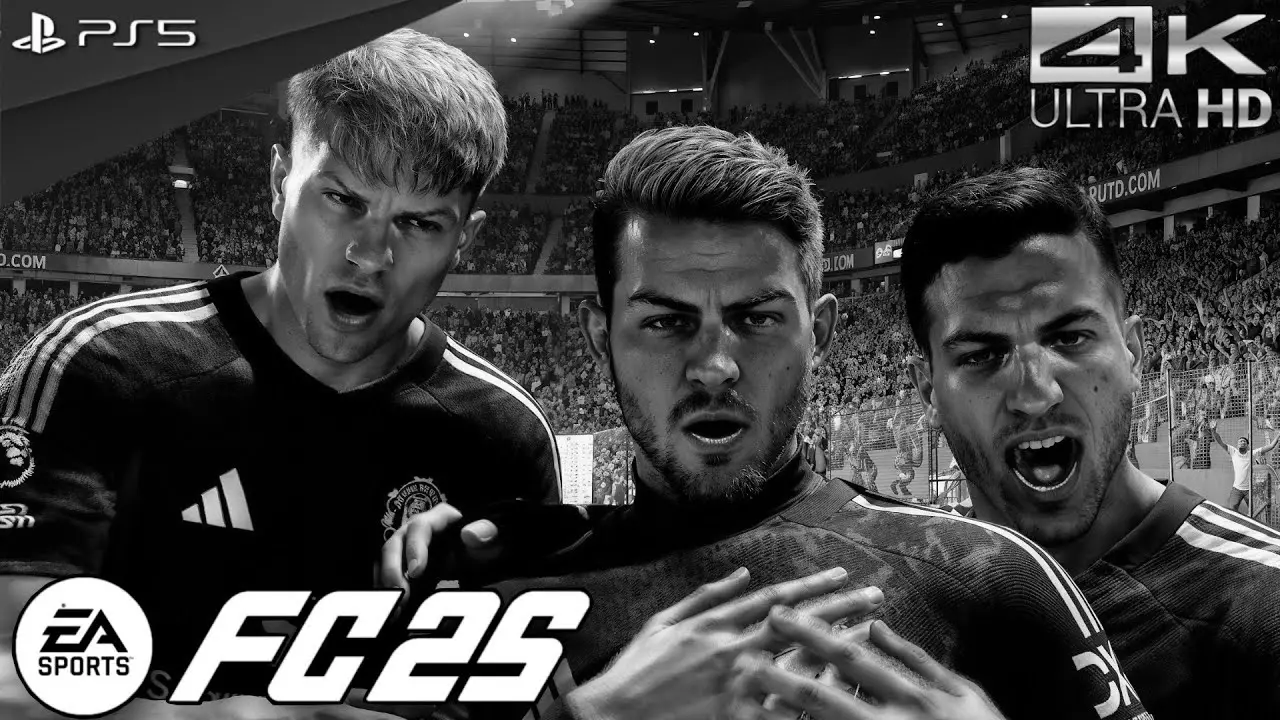When your excitement for a new game on your PS5 is tempered by a sluggish download queue, it can be incredibly frustrating. Fortunately, there are several strategies you can employ to resolve these download queue issues and enhance your download speed. This guide will walk you through practical solutions to fix PS5 download queue problems, ensuring a seamless gaming experience.
Understanding PS5 Download Queue Issues
Before diving into solutions, it’s essential to understand what causes download queue issues on the PS5. Often, these problems are due to network connectivity issues, software glitches, or server overloads from high traffic. By identifying the root cause, you can apply the most effective solution.

Basic Troubleshooting Steps
Check Your Internet Connection
A stable internet connection is crucial for downloading games and updates on your PS5. Start by checking your network’s stability.
- Restart Your Router: Unplug your router, wait for 30 seconds, and plug it back in. This simple step can often resolve connectivity issues.
- Check Network Status: On your PS5, go to “Settings” > “Network” > “Test Internet Connection” to ensure your connection is active and robust.
Restart Your PS5
Restarting your console can refresh the system and clear minor software glitches that might be causing download issues.
- Press and hold the power button until you hear two beeps.
- Once the console is off, wait a few seconds before turning it back on.
Pause and Resume Downloads
Sometimes, pausing and then resuming a download can jumpstart the process if it appears stuck.
- Go to “Downloads/Uploads” on your PS5.
- Select the stalled download, press the “Options” button, and choose “Pause.”
- Wait a few moments, then select “Resume.”
Advanced Solutions
If basic troubleshooting doesn’t resolve the issue, here are more advanced strategies to consider.
Use a Wired Connection
Wi-Fi can be unreliable, especially if your console is far from the router. A wired connection via an Ethernet cable provides a more stable and faster internet connection.
- Connect one end of an Ethernet cable to your router and the other to your PS5.
- Test the connection by going to “Settings” > “Network” > “Test Internet Connection.”
Change DNS Settings
Changing your DNS settings can improve download speeds and resolve queue issues.
- Go to “Settings” > “Network” > “Set Up Internet Connection.”
- Choose your network, then select “Advanced Settings.”
- Set “DNS Settings” to “Manual” and enter primary and secondary DNS addresses. Popular choices include Google’s DNS (8.8.8.8 and 8.8.4.4) and Cloudflare’s DNS (1.1.1.1 and 1.0.0.1).
Update System Software
Ensure your PS5 is running the latest system software, as updates often include fixes for known issues.
- Go to “Settings” > “System” > “System Software” > “System Software Update and Settings.”
- Select “Update System Software” and follow the prompts to install any available updates.
Rebuild Database
Rebuilding the database can help resolve system issues that affect downloads.
- Start your PS5 in Safe Mode by turning it off and holding the power button until you hear a second beep.
- Connect your controller with a USB cable and press the PS button.
- Select “Rebuild Database” from the Safe Mode menu.
Additional Tips to Improve PS5 Download Speed
Close Background Applications
Running applications can consume bandwidth and slow down downloads. Close any unnecessary apps to free up resources.
- Press the PS button to open the control center.
- Highlight the app you want to close, press the “Options” button, and select “Close Application.”
Schedule Downloads During Off-Peak Hours
Downloading during off-peak times, such as late at night or early in the morning, can lead to faster speeds due to less network congestion.
Optimize Your Home Network
- Position Your Router: Place your router in a central location and elevate it to improve signal strength.
- Limit Network Usage: Reduce the number of devices connected to your network while downloading.
Consider a Faster Internet Plan
If slow download speeds persist, you may need to upgrade your internet plan for higher bandwidth.
When to Contact Support
If you’ve tried all these solutions and continue to experience download queue issues, it may be time to contact PlayStation Support. They can provide additional troubleshooting steps or determine if there is a more significant problem with your console.
Conclusion
By following these steps, you can effectively address PS5 download queue issues and improve your download speed. Whether it’s a simple fix like restarting your router or an advanced solution like changing DNS settings, these strategies will help you get back to gaming without unnecessary delays. Remember, maintaining a stable and robust internet connection is key to a smooth and enjoyable PS5 experience. Happy gaming!