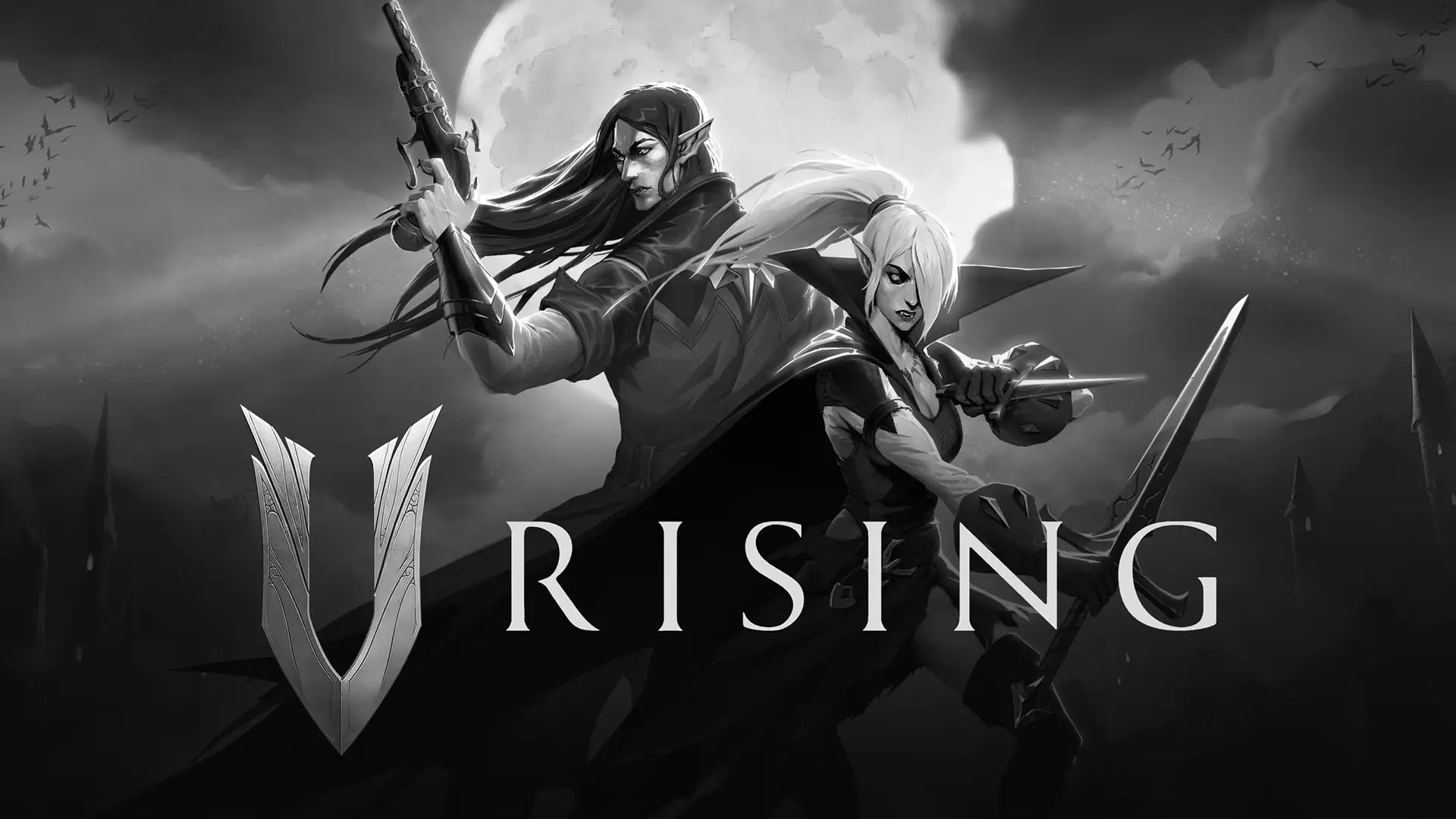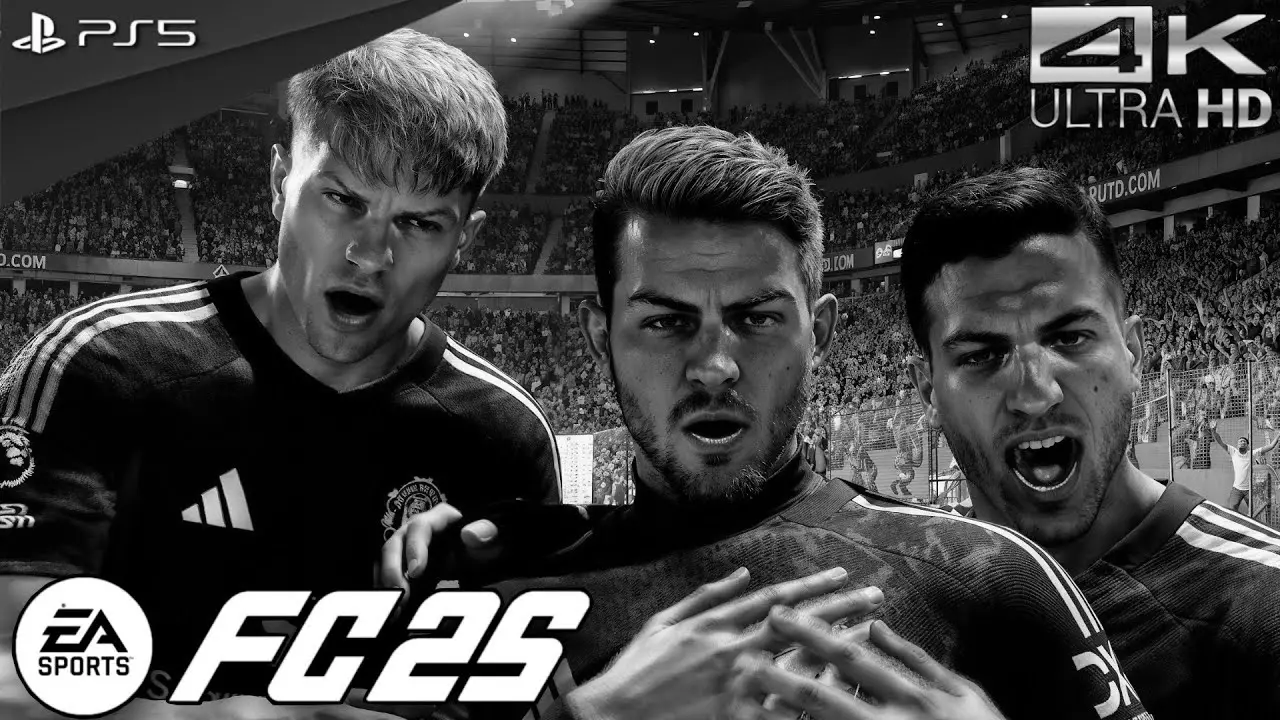The PlayStation 5 (PS5) is a powerhouse of gaming entertainment, but like any electronic device, it can sometimes experience power issues. If your PS5 won’t turn on or keeps shutting down unexpectedly, don’t panic. There are several steps you can take to troubleshoot and potentially fix these issues yourself.
In this guide, we will walk you through the common causes of PS5 power issues and provide easy-to-follow solutions to get your console back up and running.

Understanding PS5 Power Issues
Before diving into the solutions, it’s essential to understand what might be causing your PS5’s power issues. Common causes include:
- Faulty power cables or connections
- Overheating
- Software glitches or system updates
- Power supply unit (PSU) failure
By identifying the root cause, you can apply the right fix and avoid unnecessary repairs.
Basic Troubleshooting Steps
Check the Power Cable and Connections
Start with the simplest solution: check your power cable and connections. Ensure that the power cable is securely plugged into both the PS5 and the power outlet. Sometimes, a loose or damaged cable can prevent your console from turning on.
- Inspect the Cable: Look for any visible damage or fraying on the power cable. If you find any issues, replace the cable with a new one.
- Try a Different Outlet: Plug the PS5 into a different power outlet to rule out any issues with the original outlet.
Reboot the Console
A simple reboot can often resolve minor glitches.
- Turn Off the PS5: Press and hold the power button until the console beeps twice and powers off completely.
- Unplug and Wait: Disconnect the power cable and wait for about 30 seconds to a minute.
- Plug Back and Restart: Reconnect the power cable and turn on the PS5.
Check for Overheating
Overheating can cause the PS5 to shut down unexpectedly. Ensure that your console is in a well-ventilated area and not covered by any objects that might block airflow.
- Clean the Vents: Dust can accumulate in the vents, restricting airflow. Use a can of compressed air to blow out dust from the vents.
- Avoid Enclosed Spaces: Do not place the PS5 in a cabinet or enclosed space where heat can build up.
Advanced Solutions
If basic troubleshooting doesn’t fix the issue, it might be time to explore more advanced solutions.
Safe Mode Boot
Booting your PS5 in Safe Mode can help you troubleshoot and fix system issues.
- Power Off the PS5: Ensure the console is completely turned off.
- Enter Safe Mode: Press and hold the power button until you hear the second beep (about seven seconds).
- Connect a Controller: Use a USB cable to connect your controller and press the PS button.
Once in Safe Mode, you can try the following options:
- Restart PS5: Reboots the console normally.
- Change Video Output: Adjusts the display settings.
- Update System Software: Ensures your PS5 is running the latest software version.
- Rebuild Database: Scans the drive and creates a new database of all content, which can resolve system errors.
Check for Software Updates
Keeping your PS5 software up to date can prevent power issues caused by software glitches.
- Automatic Updates: Ensure that automatic updates are enabled in your settings.
- Manual Update: If necessary, manually update the system software via Safe Mode.
Test the Power Supply Unit (PSU)
If none of the above solutions work, there might be an issue with the PSU.
- Inspect for Damage: Check the PSU for any visible damage or burn marks.
- Professional Repair: If you suspect a PSU failure, it might be time to contact Sony support or a professional repair service for assistance.
Preventing Future Power Issues
Taking preventative measures can help avoid future power issues with your PS5.
Regular Maintenance
- Keep it Clean: Regularly clean the console’s exterior and vents to prevent dust buildup.
- Ensure Adequate Ventilation: Place the PS5 in an open area with good airflow.
Use a Surge Protector
Power surges can damage electronic devices, including your PS5. Using a surge protector can safeguard your console against electrical spikes.
Monitor Software Updates
Stay informed about the latest software updates and install them promptly to keep your PS5 running smoothly.
When to Seek Professional Help
If you’ve tried all the above solutions and your PS5 still experiences power issues, it may be time to seek professional help. Contact Sony support for guidance or consider visiting an authorized repair center.
In conclusion, while PS5 power issues can be frustrating, they are often fixable with a bit of troubleshooting. By following these steps, you can potentially save time and money and get back to enjoying your favorite games.
Remember, regular maintenance and staying updated on system software can prevent many common power issues. Happy gaming!