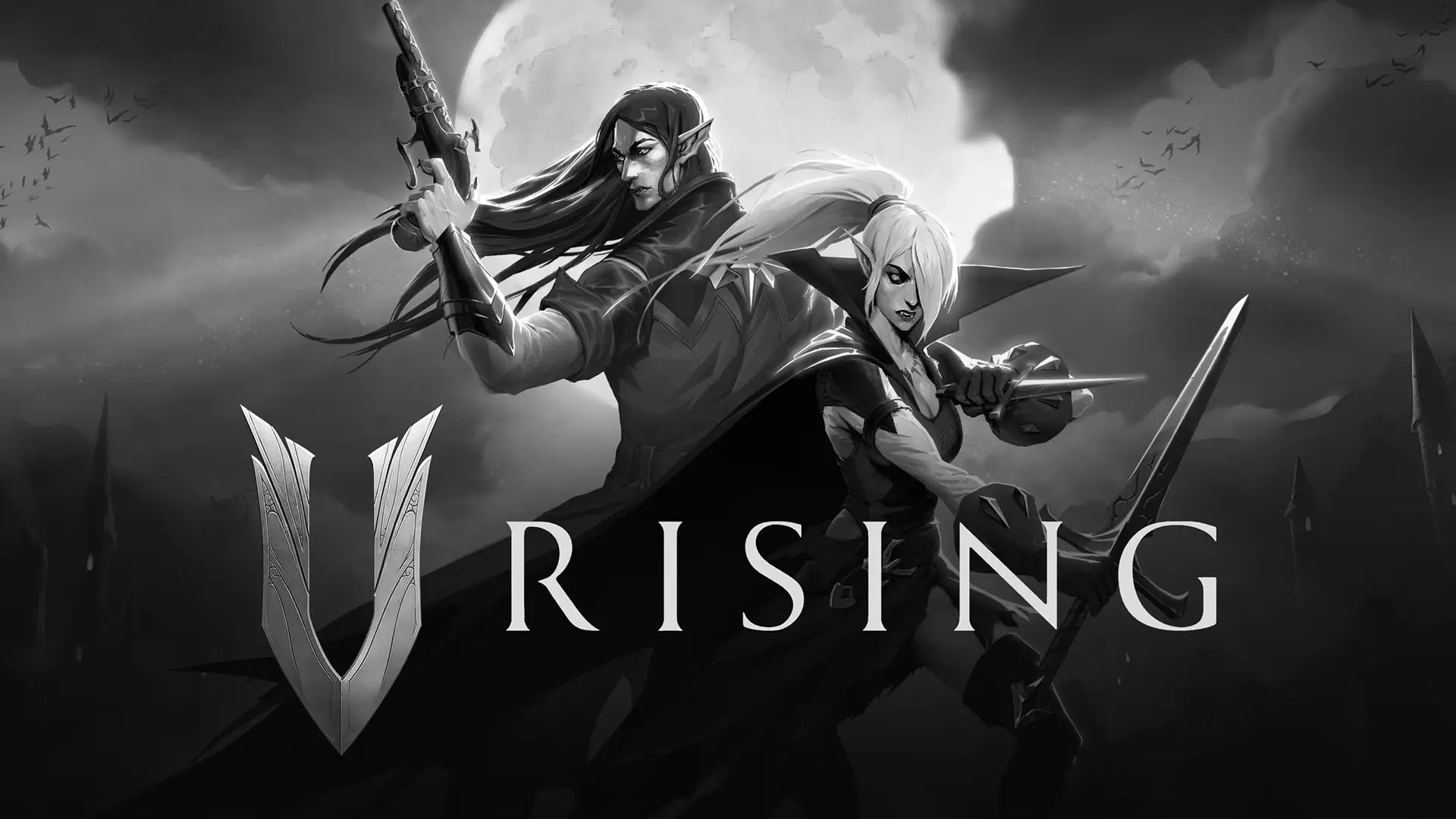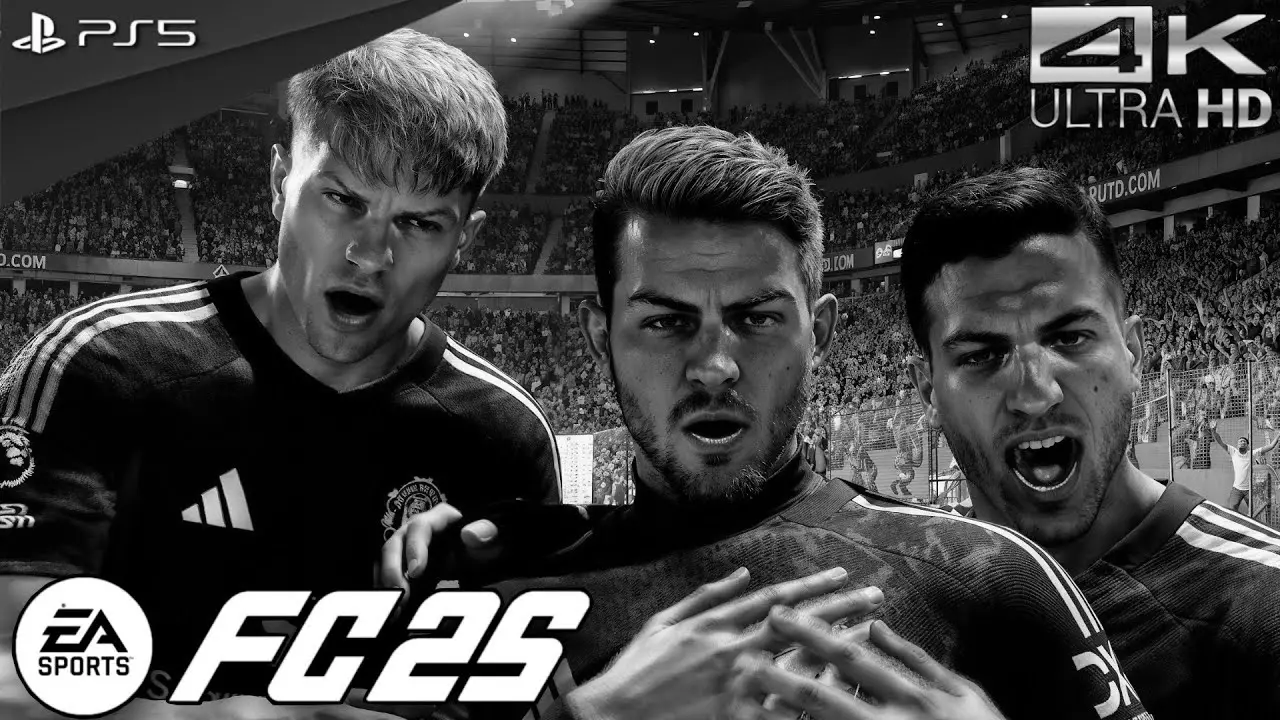Slow download speeds on your PS5 can be incredibly frustrating, especially when you’re eager to dive into a new game or update an existing one. This issue can significantly impact your gaming experience, leaving you waiting for hours before you can even start playing. Fortunately, there are several strategies you can try to improve the situation. These methods range from simple tweaks to more involved changes that can make a substantial difference. In this guide, we’ll cover the most effective ways to boost your PS5’s connection speed and resolve any network issues you might be experiencing.
Understanding PS5 Download Speeds
Before we dive into the solutions, it’s helpful to understand what might be causing your PS5 to have slow download speeds. Several factors can influence your connection, including your internet service provider (ISP), network congestion, and even the settings on your PS5 itself. Understanding these factors can help you pinpoint the root cause of your issues and apply the right solutions. The more you know about how your network operates, the better equipped you’ll be to make informed decisions about improving download speeds.

Additionally, external factors such as peak usage times and the physical layout of your home network can play a role. For instance, during peak hours, more people are online, which can lead to network congestion and slower speeds. Similarly, the distance between your PS5 and the router can affect the strength and stability of your connection. By considering these variables, you can better tailor your approach to enhancing your PS5’s download performance.
Check Your Internet Speed
Test Your Connection
The first step in diagnosing slow download speeds is to test your current internet speed. You can do this using a speed test app on your smartphone or computer. Compare the results with your ISP’s advertised speeds to see if there’s a significant discrepancy. If your speeds are lower than expected, this might indicate issues with your ISP or your home network setup.
Performing multiple tests at different times of the day can provide a clearer picture of your internet performance. This approach helps identify patterns, such as slower speeds during peak hours, and can guide you in determining whether the issue is persistent or sporadic. Understanding these patterns can be crucial in deciding whether further action, such as upgrading your internet plan, might be necessary.
Wired vs. Wireless
If you’re using a wireless connection, consider switching to a wired connection. A direct connection via an Ethernet cable often provides a more stable and faster connection, reducing the chances of interference that can slow down your download speeds. This is because wired connections are less susceptible to the physical obstructions and electronic interferences that can plague wireless connections.
Moreover, if switching to a wired connection is not feasible due to your setup, consider optimizing your wireless network. This can include moving your router to a more central location, reducing interference by moving other electronic devices away, and ensuring your router’s firmware is up to date. These adjustments can help improve the reliability and speed of your wireless connection.
Optimize Your Network Settings
Change DNS Settings
Domain Name System (DNS) servers can impact your internet speed. By default, your ISP assigns a DNS server, but you can change this to a faster, more reliable one. Popular options include Google DNS (8.8.8.8 and 8.8.4.4) or OpenDNS (208.67.222.222 and 208.67.220.220). Switching to a different DNS server can reduce latency and improve download speeds by optimizing the way your device resolves internet addresses.
To change your DNS settings on PS5:
- Go to Settings.
- Select Network.
- Choose Set Up Internet Connection.
- Select your connection and choose Advanced Settings.
- Change the DNS Settings to Manual.
- Enter the DNS server addresses.
Experimenting with different DNS servers might take a bit of time, but it can be well worth the effort. Some users find significant improvements by simply switching from their default DNS server to a public one. Make sure to test your connection speeds before and after changing DNS settings to see if there’s a noticeable improvement.
Adjust MTU Settings
The Maximum Transmission Unit (MTU) is the largest packet size that can be sent over your network. Adjusting the MTU can sometimes improve download speeds. The default MTU is usually 1500, but you can try changing it to 1473 or 1450 to see if it makes a difference. A properly configured MTU can enhance the efficiency of data transmission, potentially reducing lag and increasing speed.
To adjust MTU settings on PS5:
- Go to Settings.
- Select Network.
- Choose Set Up Internet Connection.
- Select your connection and choose Advanced Settings.
- Change the MTU Settings to Manual.
- Enter a new MTU value.
While adjusting MTU settings can seem technical, it often resolves issues related to packet loss and latency. If you’re unsure about which MTU value to use, you can experiment with different settings until you find one that offers the best performance. Remember to restart your PS5 after making these changes to ensure they take effect.
Manage Network Traffic
Limit Background Activity
If other devices on your network are streaming videos, downloading files, or playing online games, they could be hogging bandwidth and slowing down your PS5’s downloads. Try pausing these activities while you’re downloading on your PS5. This can free up bandwidth, ensuring your PS5 gets the resources it needs for faster downloads.
Consider implementing network management tools to monitor and control bandwidth usage on your network. Tools like these can help you identify which devices are consuming the most bandwidth and allow you to prioritize traffic accordingly. This proactive approach ensures that your PS5 remains a priority, minimizing interruptions and slowdowns.
Enable Quality of Service (QoS)
Quality of Service (QoS) is a feature on many modern routers that prioritizes certain types of traffic. By enabling QoS and prioritizing your PS5, you can ensure it gets the bandwidth it needs for faster downloads. Refer to your router’s user manual for instructions on setting up QoS. This feature can be particularly helpful in households with multiple users competing for bandwidth.
QoS settings can be customized to fit your specific needs. You can assign higher priority to gaming traffic, ensuring your PS5 has the best possible connection while other activities take a backseat. This can be particularly beneficial during peak usage times when network traffic is at its highest.
Update Your PS5 and Router
Keep Software Up-to-Date
Ensure your PS5 is running the latest system software, as updates often include performance improvements and bug fixes that could help with download speeds. Regularly checking for updates can prevent potential issues from arising and keep your system running smoothly.
To update your PS5:
- Go to Settings.
- Select System.
- Choose System Software.
- Select System Software Update and Settings.
- Choose Update System Software.
Keeping your router’s firmware up to date is equally important. Router manufacturers frequently release updates that improve performance and security. Make it a habit to check for firmware updates periodically to ensure your network is optimized for the best performance.
Restart Your Router
Sometimes, the simplest solutions are the most effective. Restarting your router can resolve temporary network issues and improve your connection speed. Simply unplug your router, wait a few seconds, and plug it back in. This process clears the router’s cache and can resolve minor glitches that might be affecting your network’s performance.
Additionally, consider setting up regular reboots for your router. Some routers allow you to schedule automatic reboots at specific times, ensuring your network remains fresh and free from minor bugs that can accumulate over time. This simple maintenance task can go a long way in maintaining a stable and speedy connection.
Consider Your ISP and Plan
Evaluate Your Internet Plan
If you’re consistently experiencing slow download speeds, it might be worth evaluating your current internet plan. Consider upgrading to a plan with higher download speeds if your current plan is insufficient for your needs. This can be a worthwhile investment if you frequently download large files or have multiple users on your network.
When evaluating plans, consider the overall value, including cost, speed, and reliability. Sometimes, switching providers can offer better deals and faster speeds, so it’s worth exploring all your options. Additionally, research customer reviews and satisfaction ratings to ensure your new plan meets your expectations.
Contact Your ISP
If you’ve tried all the above solutions and your download speeds are still slow, the issue might be with your ISP. Contact them for support, as they may be able to identify and resolve any issues on their end. Sometimes, ISPs can perform remote diagnostics or send a technician to address any infrastructure issues.
Communicating with your ISP can also provide insights into any broader network issues that might be affecting your area. They might offer temporary solutions or compensation if the problem persists. Building a good relationship with your ISP can be beneficial, ensuring you receive timely support when needed.
Final Thoughts
Slow download speeds can be a major hindrance to your gaming experience, but with these strategies, you should be able to improve your PS5’s connection speed and enjoy faster downloads. Whether it’s changing your DNS settings, adjusting your MTU, or managing network traffic, a little troubleshooting can go a long way in resolving network issues. These steps, while seemingly simple, can collectively provide a significant boost to your download speeds.
By understanding and addressing the factors affecting your PS5’s internet speed, you can ensure a smoother, more enjoyable gaming experience. Being proactive about your network management not only enhances your gaming sessions but also improves overall internet usage in your household. Remember, the key to success is patience and persistence. Happy gaming!