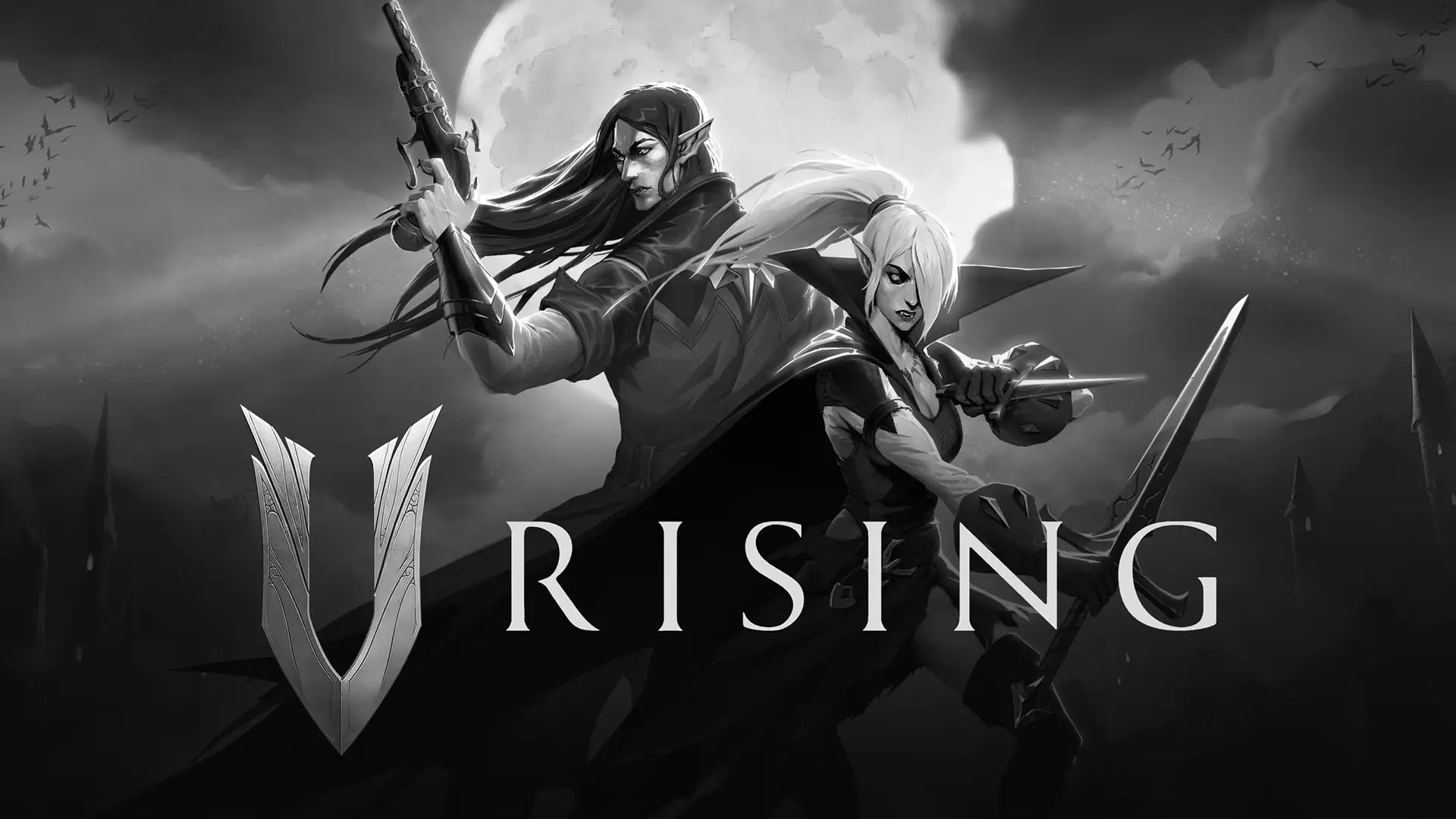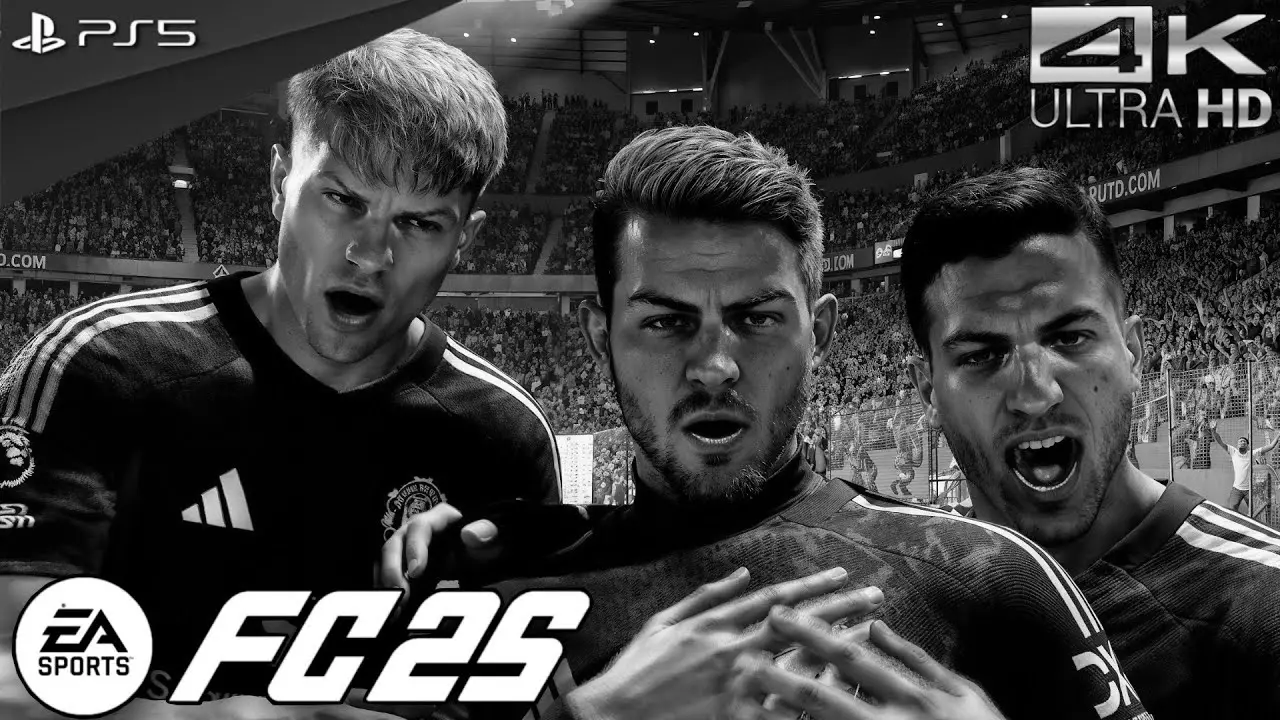If you’re a PlayStation 5 owner, you know the thrill of diving into next-gen gaming. However, nothing dampens that excitement more than encountering UI lag issues on your PS5. Lag can make navigating through menus frustrating and disrupt your gaming experience. Fear not, as we guide you through understanding and fixing PS5 UI lag in straightforward steps.
Understanding PS5 UI Lag
PS5 UI lag refers to the delay or sluggishness you experience when navigating through the PlayStation interface. This can manifest as slow menu transitions, delayed button responses, or even screen freezes. While the PS5 is a powerhouse of a console, several factors can contribute to UI lag, including system software bugs, overloaded cache, or network issues.

Identifying UI Lag Issues on PS5
Before diving into solutions, it’s crucial to identify if what you’re experiencing is indeed UI lag. Common signs include:
- Slow response when moving between menu items.
- Delayed opening of applications or games.
- Unresponsive buttons or commands.
- Frequent freezing or stuttering of the interface.
If these symptoms sound familiar, you’re likely dealing with UI lag issues on your PS5.
Steps to Fix PS5 UI Lag
Now, let’s walk through some practical steps to tackle and resolve UI lag issues on your PS5.
1. Restart Your PS5
Sometimes, the simplest solutions are the most effective. Restarting your PS5 can clear temporary bugs or glitches that might be causing UI lag.
- Press the PS button on your controller to open the Control Center.
- Navigate to the “Power” option.
- Select “Restart PS5.”
2. Update System Software
Sony regularly releases updates to improve system performance and address bugs. Ensure your PS5 is running the latest system software.
- Go to “Settings” from the Home Screen.
- Select “System” then “System Software.”
- Choose “System Software Update and Settings.”
- If an update is available, follow the on-screen instructions to install it.
3. Clear Cache
A cluttered cache can slow down system operations. Clearing it may help speed up the UI.
- Completely turn off your PS5 by selecting “Turn Off PS5” from the Power menu.
- Once off, hold the power button until you hear a second beep to enter Safe Mode.
- Connect your controller via USB and press the PS button.
- Select “Clear Cache and Rebuild Database.”
4. Check Network Connection
A poor network connection can contribute to UI lag, especially when accessing online features or streaming content.
- Ensure your PS5 is connected to a stable internet connection.
- Consider using a wired Ethernet connection for better stability.
- Check your internet speed using the “Test Internet Connection” feature in “Settings.”
5. Free Up Storage Space
A full hard drive can lead to performance issues, including UI lag. Freeing up space can make a noticeable difference.
- Navigate to “Settings” and select “Storage.”
- Review your installed games and applications.
- Delete or move unused data to an external drive to free up space.
6. Rebuild Database
Rebuilding the database can help resolve system errors and improve performance by reorganizing your hard drive content.
- Enter Safe Mode as described earlier.
- Select “Rebuild Database.”
- Allow the process to complete, which may take some time.
7. Disable Rest Mode Features
Certain Rest Mode features can affect system performance. Disabling them might help reduce UI lag.
- Go to “Settings” and select “System.”
- Choose “Power Saving” and then “Features Available in Rest Mode.”
- Disable unnecessary features like “Stay Connected to the Internet.”
When to Seek Professional Help
If none of the above solutions fix the UI lag issues, it may be time to contact Sony support. Persistent lag could indicate a deeper hardware or software issue that needs professional attention.
Tips to Prevent Future UI Lag
To maintain optimal performance and prevent future UI lag, consider these tips:
- Regularly update your system software.
- Keep your PS5’s storage organized and free of unnecessary clutter.
- Maintain a stable network connection.
- Periodically reboot your console to clear temporary glitches.
Conclusion
Experiencing UI lag on your PS5 can be annoying, but with the right steps, it’s usually easy to fix. Whether it’s a simple restart, an update, or clearing the cache, these solutions can restore your console’s responsiveness. By following the steps outlined above, you can enjoy a smoother and more enjoyable gaming experience on your PS5. Happy gaming!