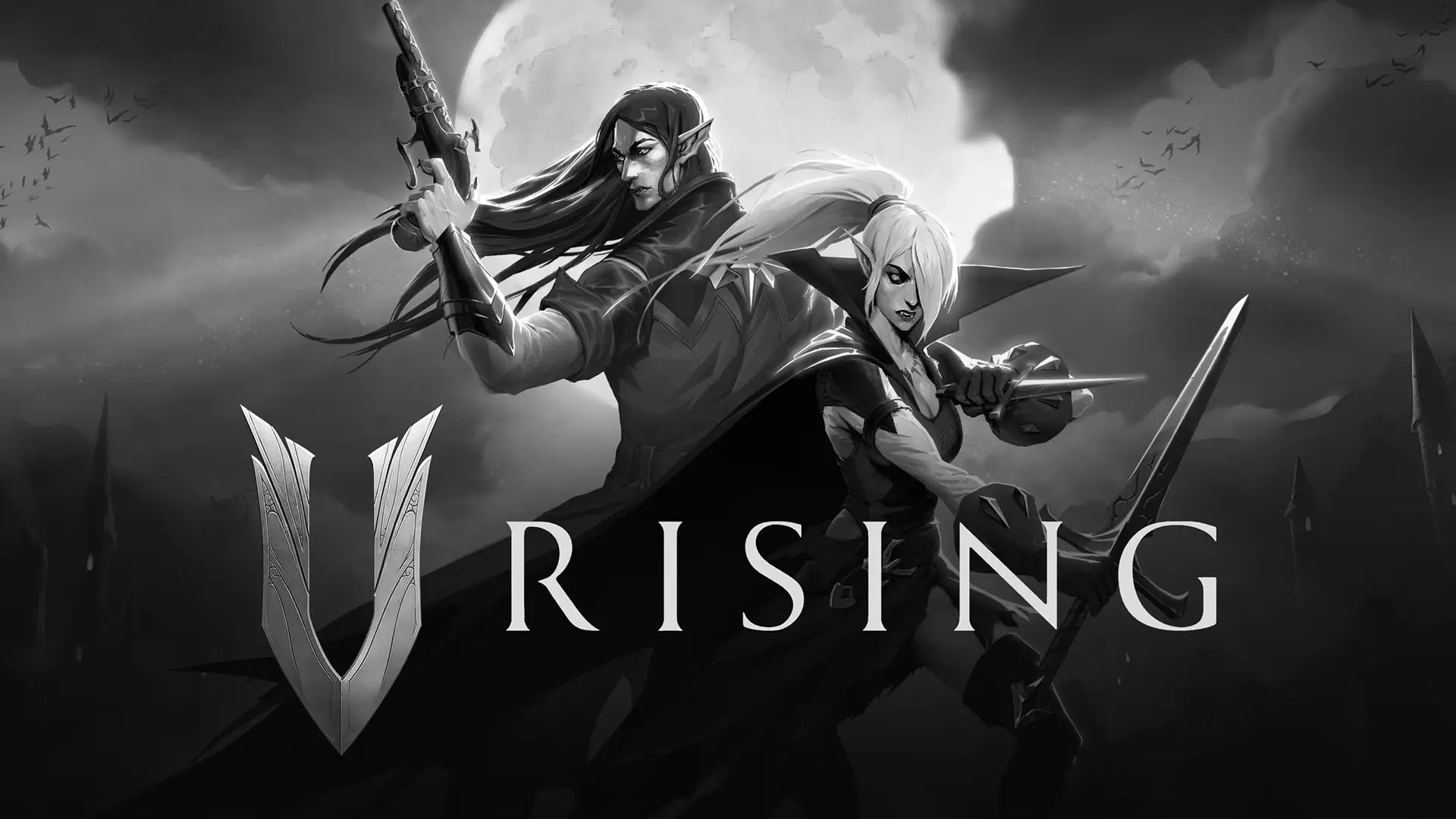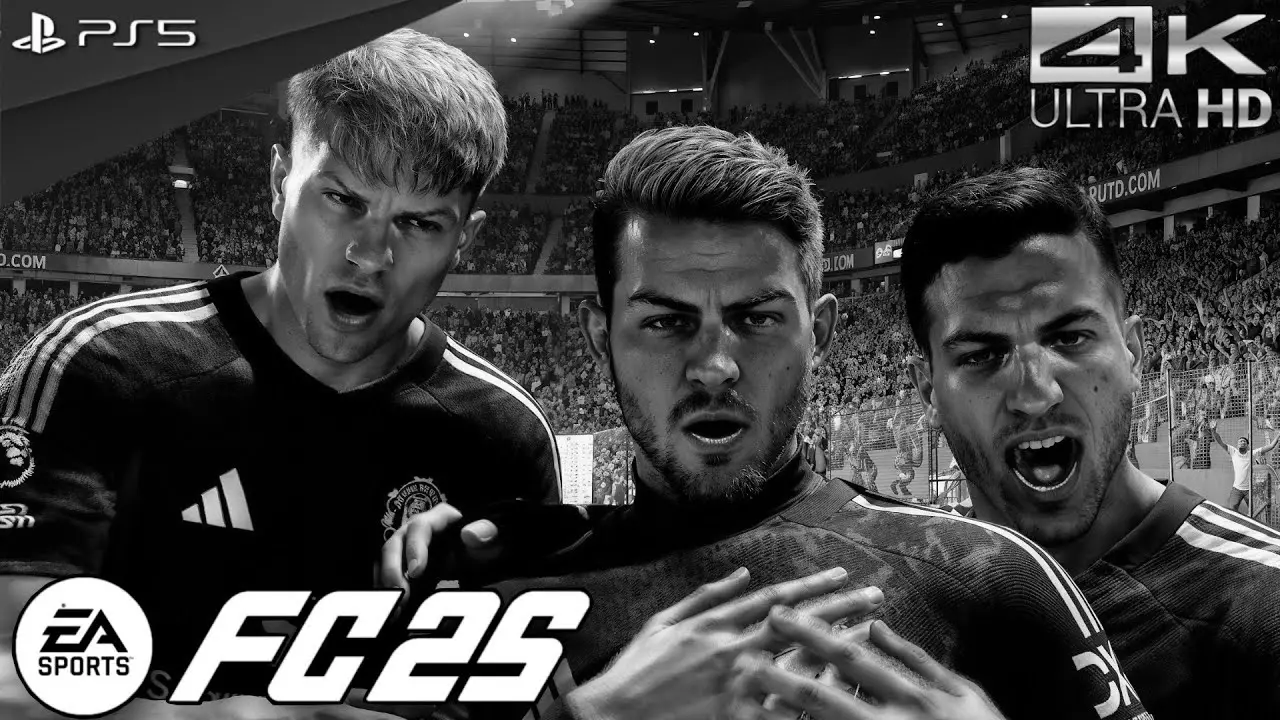If you’re wondering how to make the most out of your PlayStation 5, gamesharing might just be the answer. Gamesharing is a feature that allows you to share your PS5 game library with a friend or family member, and vice versa. This means both parties can enjoy each other’s games without having to purchase them separately. Let’s dive into how to gameshare on PS5 and make the most of this exciting feature.
What is Gamesharing on PS5?
Gamesharing on PS5 is a fantastic way to access more games without breaking the bank. Essentially, it allows you to set your PS5 as the primary console for another person’s account, and they do the same for you. This way, both users can download and play each other’s digital games. It’s important to note that this feature is only available for digital games, so physical disc games are off the table for sharing.
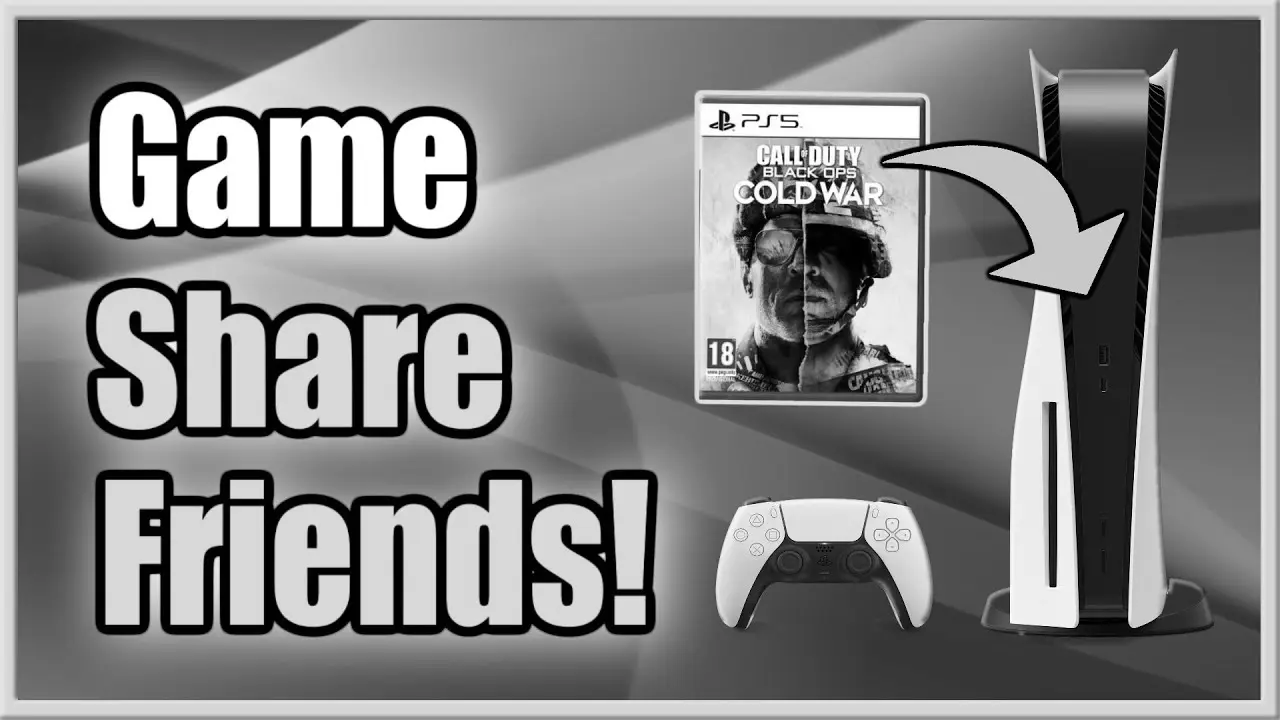
Setting Up Gamesharing on PS5
Before jumping into the gamesharing process, ensure both parties have a stable internet connection and access to each other’s PSN (PlayStation Network) accounts. Here’s a step-by-step guide on how to set up gamesharing on PS5:
Step 1: Log into Your Friend’s Account
- Turn on your PS5 and navigate to the home screen.
- Select the “Profile Icon” at the top-right corner.
- Choose “Add User” and select “Get Started”.
- Log in using your friend’s PSN credentials.
Step 2: Set Your PS5 as the Primary Console
- Once logged into your friend’s account, go to “Settings”.
- Navigate to “Users and Accounts”.
- Select “Other” and then “Console Sharing and Offline Play”.
- Choose “Enable” to set your PS5 as the primary console for your friend’s account.
Step 3: Download Your Friend’s Games
- Go back to the home screen.
- Navigate to the “Game Library”.
- You should now see your friend’s digital games. Select the ones you wish to download and install them.
Step 4: Repeat the Process
For your friend to access your digital games, they need to repeat the above steps on their PS5 using your PSN account.
Tips for Successful Gamesharing
- Trust is Key: Only share your PSN account details with someone you trust completely. Sharing account information can pose security risks if not handled carefully.
- Stay Logged In: Both users need to stay logged into their respective PSN accounts to access each other’s game libraries.
- Communicate: Keep an open line of communication with the person you’re gamesharing with to avoid any misunderstandings or issues.
Benefits of Gamesharing on PS5
Gamesharing not only saves money but also expands your gaming library exponentially. Here are some benefits of gamesharing on PS5:
Cost-Effective Gaming
By sharing games, you essentially double your gaming library without spending extra money. It’s an excellent way to try out new games you might not have purchased otherwise.
Access to a Wider Range of Games
Gamesharing allows you to experience a variety of genres and titles. Whether you’re a fan of action-adventure, RPGs, or sports games, sharing with a friend can broaden your gaming horizons.
Shared Gaming Experiences
Playing the same games as your friends or family members can lead to shared experiences and bonding over gaming sessions. It’s a great way to connect with others, especially if you’re playing multiplayer games together.
Potential Drawbacks
While gamesharing has many advantages, it’s essential to be aware of potential drawbacks:
- Limited to Digital Games: As mentioned earlier, gamesharing only works with digital games, so if you have a large collection of physical discs, they cannot be shared.
- Account Security: Sharing your PSN account details can be risky if not handled properly. Make sure to use strong passwords and enable two-factor authentication for added security.
Troubleshooting Common Issues
Even with the best intentions, issues can arise when gamesharing. Here are some common problems and how to resolve them:
Can’t Access Friend’s Games
If you’re having trouble accessing your friend’s games, ensure that your PS5 is set as the primary console for their account. Double-check the settings and re-enable console sharing if necessary.
Game Won’t Download
If a game isn’t downloading, check your internet connection and ensure there’s enough storage space on your PS5. Restarting the console can also help resolve download issues.
Account Login Problems
Ensure that you’re entering the correct PSN credentials and that there are no network issues on either end. If the problem persists, consider resetting the password or contacting PlayStation support for assistance.
Conclusion
Gamesharing on PS5 is a powerful feature that allows you to share your digital game library with a friend or family member, giving both parties access to more games without additional costs. By following the steps outlined above, you can set up gamesharing easily and start enjoying a wider range of games today. Just remember to only share your account information with someone you trust and keep communication open to ensure a smooth experience. Happy gaming!