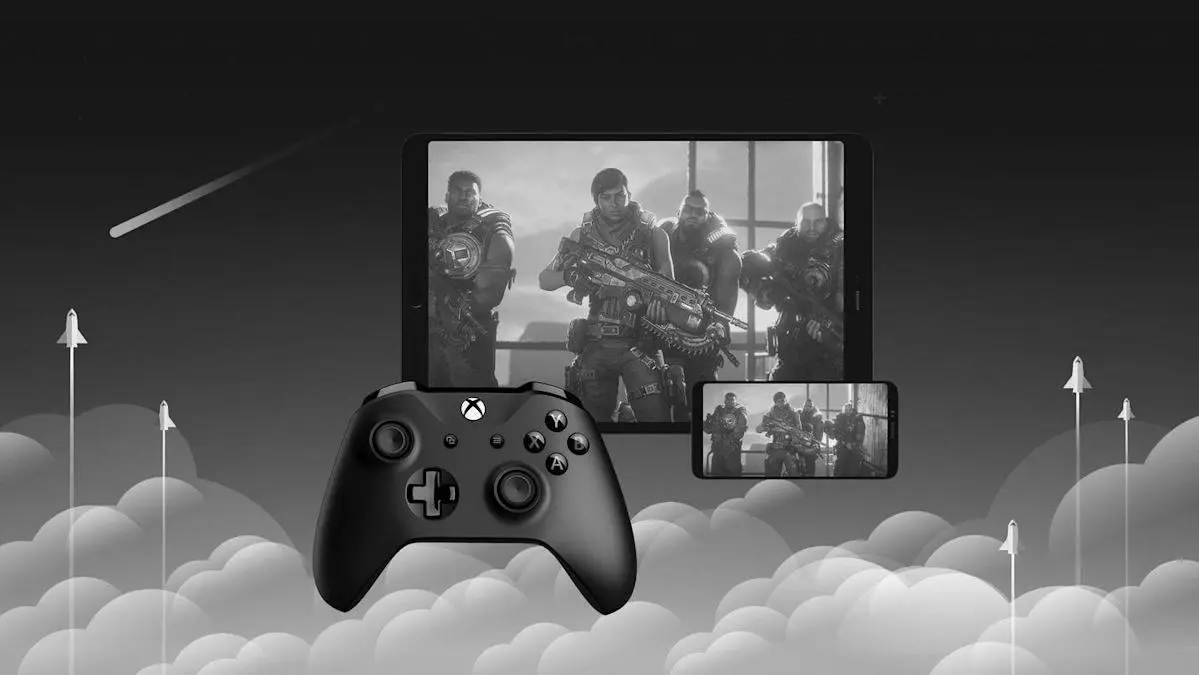The gaming world has evolved significantly, and so has the way gamers communicate. Discord has emerged as one of the most popular platforms for gamers to chat, share, and strategize together. But what about Xbox players? If you’re wondering how to get Discord on Xbox, you’re in the right place. This guide will walk you through the process step-by-step, so you can enhance your gaming experience with seamless communication.
What is Discord?
Before diving into how to use Discord on Xbox, let’s take a brief look at what Discord is. Discord is a free voice, video, and text chat app that’s used by millions of people aged 13+ to talk and hang out with their communities and friends. Originally created for gamers, it has expanded to serve various communities such as education, art, and business.
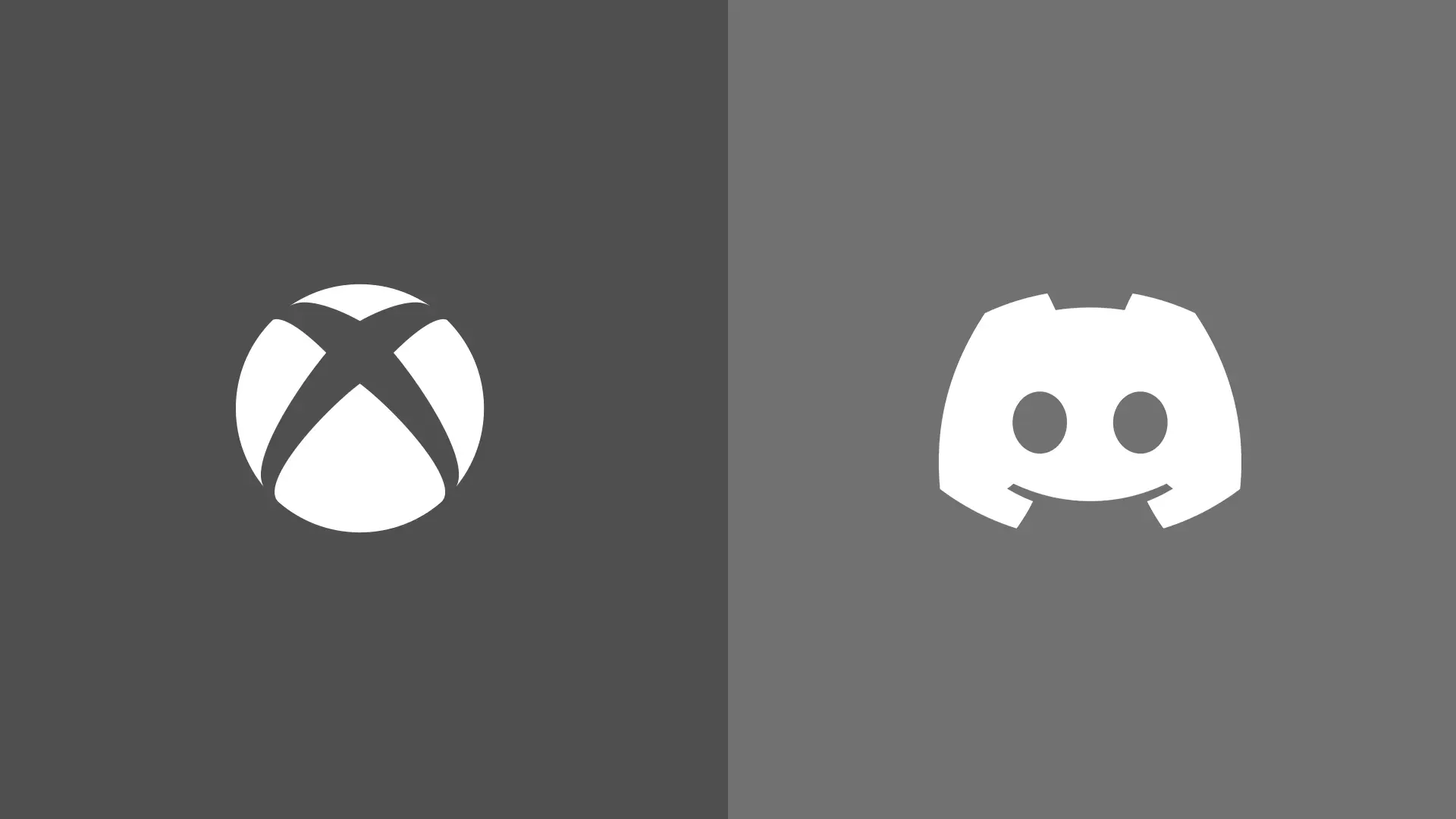
Is Discord Available on Xbox?
One of the most frequently asked questions is, “Is Discord on Xbox?” The answer is yes, but with some limitations. Unlike on PC or mobile devices, Discord isn’t a standalone app on Xbox. Instead, it integrates with Xbox’s communication system, allowing you to connect your Discord account to your Xbox account. This means you can chat with your Discord friends while gaming on Xbox, but you’ll need to use your phone or computer to access full Discord features.
Why Use Discord on Xbox?
Using Discord on Xbox offers several advantages that make it worth setting up:
Cross-Platform Communication
Discord allows you to stay connected with friends who might be playing on different platforms. Whether they’re on PC, PlayStation, or even mobile, you can keep the conversation going seamlessly.
Community Building
Discord is an excellent platform for building and engaging with gaming communities. You can join servers that match your interests, participate in discussions, and make new friends.
Enhanced Gaming Experience
With Discord, you can coordinate strategies, share tips, and even stream your gameplay to friends, enhancing the overall gaming experience.
How to Connect Discord to Xbox
Now that you understand the benefits, let’s go through the steps of connecting Discord to Xbox:
Step 1: Set Up Your Discord Account
Before anything else, ensure you have a Discord account. If you don’t have one, visit the Discord website or download the app on your mobile device to create an account.
Step 2: Connect Discord to Xbox
Here’s how you can link your accounts:
- On Your Xbox:Press the Xbox button on your controller to open the guide.Navigate to the “Profile & system” tab and select “Settings.”Go to “Account” and choose “Linked social accounts.”Select the Discord logo and follow the on-screen instructions to log in with your Discord credentials.
- On Your Discord App:Open the Discord app on your phone or computer.Go to “User Settings” by clicking the gear icon next to your username.Select “Connections” from the left menu.Choose the Xbox logo and follow the prompts to sign in with your Xbox account.
Once linked, your Xbox Live status will be visible on Discord, and you can communicate with friends directly from your console.
Using Discord Voice Chat on Xbox
Currently, you can’t use Discord voice chat directly on Xbox like you can on PC or mobile. However, there are some workarounds:
Using a Mobile Device
One of the simplest ways to use Discord voice chat while gaming on Xbox is through your mobile device. Here’s how:
- Join a Voice Channel:Open the Discord app on your phone.Navigate to the server and voice channel you want to join.Tap to join the voice channel.
- Use Headphones:Plug in a pair of headphones to your phone to communicate with friends while gaming.
This method allows you to use Discord’s voice chat, albeit indirectly, while playing on Xbox.
Future Updates
Discord and Xbox are continuously working to enhance integration. Keep an eye out for updates that may include more direct voice chat capabilities in the future.
Troubleshooting Common Issues
While setting up Discord on Xbox is straightforward, you might encounter some common issues. Here are some tips to resolve them:
Account Linking Issues
- Ensure that both your Discord and Xbox accounts are active and in good standing.
- Double-check your login credentials for both platforms.
- Try unlinking and then relinking your accounts if issues persist.
Voice Chat Problems
- Make sure your microphone and headphones are functioning properly.
- Check your network connection for stability.
- Ensure your Discord app is updated to the latest version.
Building a Community on Discord
Discord is more than just a communication tool; it’s a platform for building communities. Here are some tips to get started:
Create or Join Servers
Servers are the backbone of Discord. Create your own server to host a community or join existing servers that match your interests. Engage with members through text and voice channels.
Participate in Events
Many Discord servers host events such as game nights, tournaments, or Q&A sessions. Participating in these activities can help you connect with others and enhance your gaming experience.
Share Content
Discord allows you to share content like screenshots, videos, and links. Use this feature to showcase your gaming achievements or discover new content shared by others.
Conclusion
While Discord on Xbox isn’t as fully integrated as on other platforms, it still offers valuable features that enhance your gaming experience. By following the steps outlined in this guide, you can connect your accounts and enjoy seamless communication with friends across different platforms. Stay tuned for future updates that may bring even more Discord functionality to Xbox.
Now that you know how to use Discord on Xbox, you’re ready to take your gaming experience to the next level. Happy gaming!