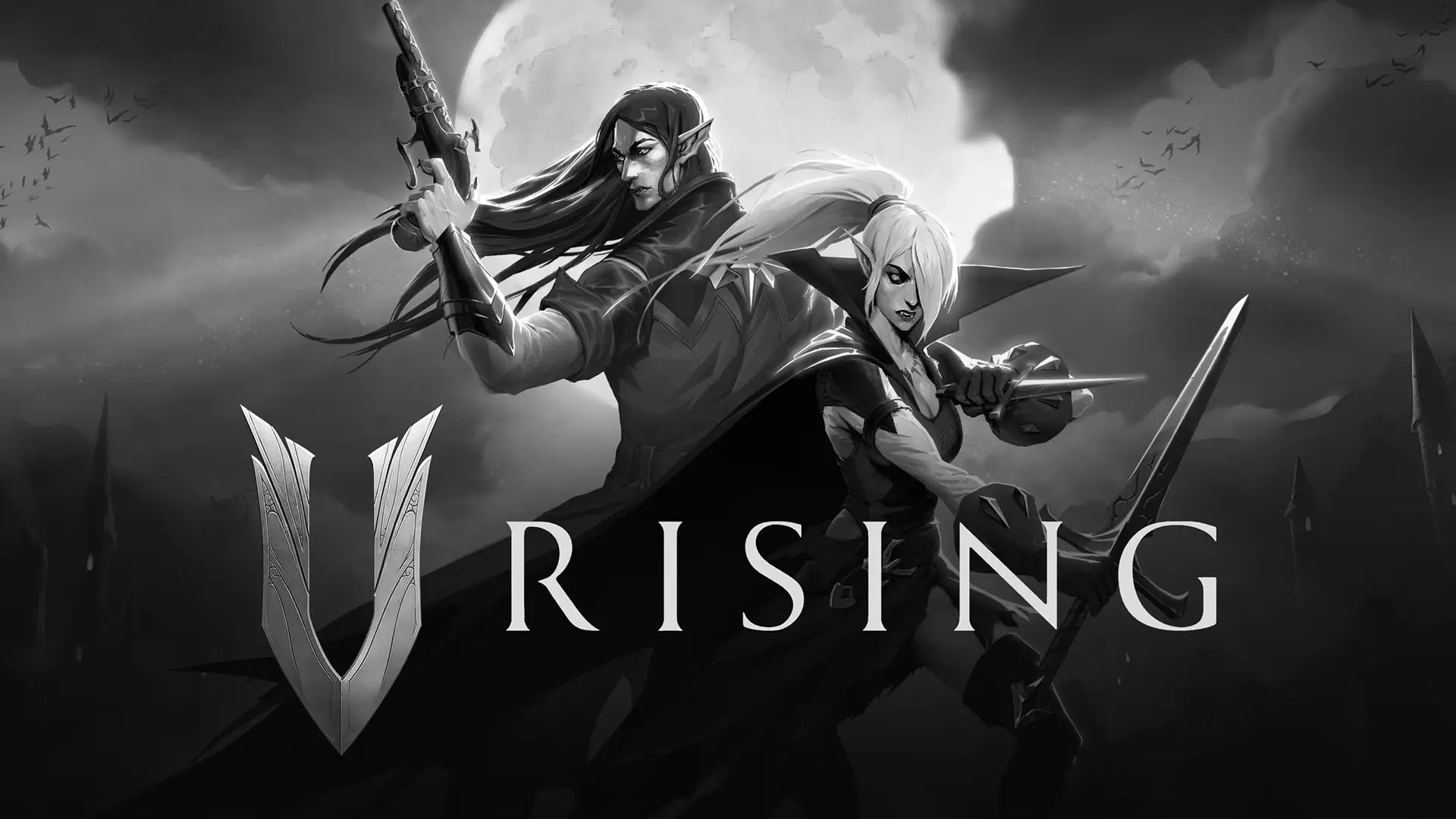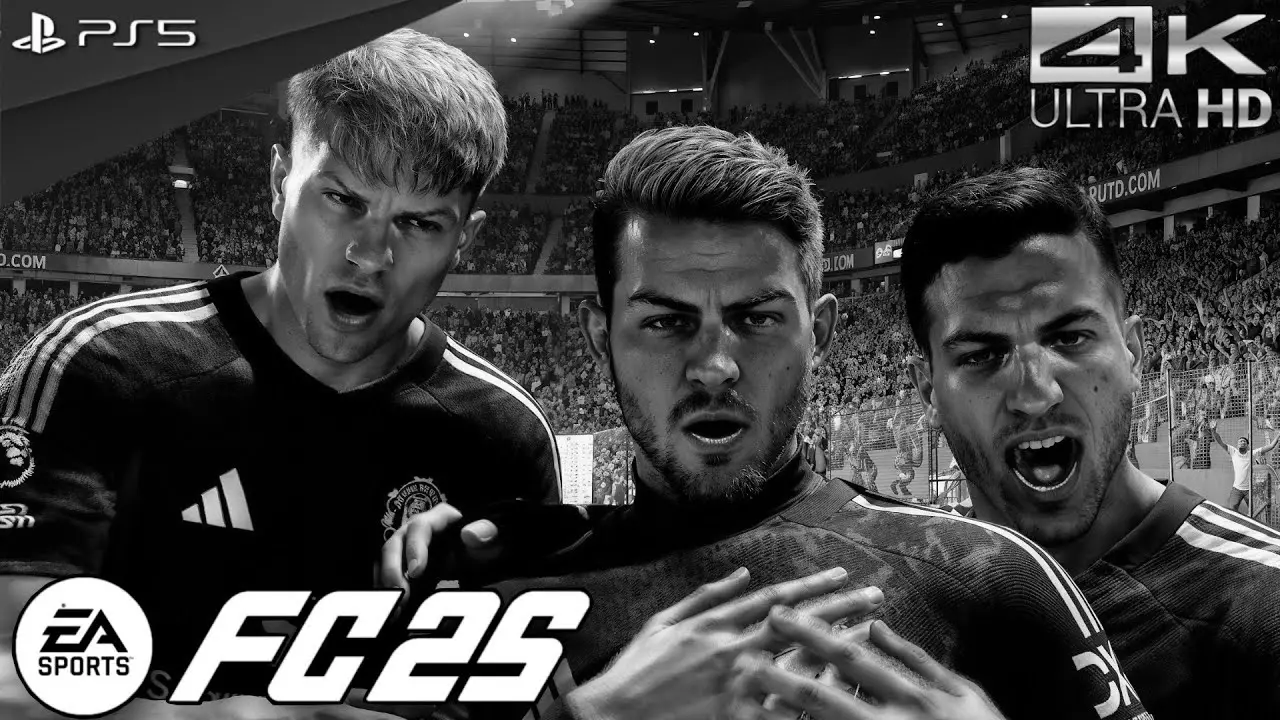Screen sharing has become an integral part of our digital lives, allowing us to display content from one device on another seamlessly. As the PlayStation 5 (PS5) continues to captivate gamers worldwide with its impressive features and performance, many users are curious about the possibility of sharing their PC screen with the PS5. Whether you want to display videos, play games, or use your PS5 as a second monitor, this guide will walk you through the process of screen sharing from a PC to a PS5.
Understanding Screen Sharing
Screen sharing, or screen mirroring, is a technology that allows you to project the display from one device onto another. In the context of a PC and PS5, this involves sending the visual output from your computer to your PlayStation console. This capability can be useful for various reasons, from enhancing your gaming experience to watching movies on a larger screen.

Is Screen Sharing from PC to PS5 Possible?
You might be wondering if it’s possible to directly share your PC screen with a PS5. While the PS5 doesn’t natively support PC screen sharing like some smart TVs do, there are workarounds using Remote Play and other methods. Let’s explore these options in detail.
Using Remote Play on PS5
Remote Play is a feature that allows you to stream and play your PS5 games on other devices, including a PC. However, it doesn’t exactly mirror your PC screen to your PS5. Instead, it works the other way around. Nevertheless, understanding Remote Play can help you manage your PS5 from your PC, which is an essential part of the screen-sharing ecosystem.
Setting Up Remote Play
- Enable Remote Play on PS5:Go to Settings > System > Remote Play.Turn on the Enable Remote Play option.
- Install Remote Play App on PC:Download and install the PS Remote Play app from the official PlayStation website.Open the app and sign in with your PlayStation Network (PSN) account.
- Connect Your Devices:Ensure your PS5 is turned on or in Rest Mode.Use the Remote Play app on your PC to connect to your PS5.
Remote Play allows you to control your PS5 from your PC, but it doesn’t directly mirror your PC screen onto the PS5.
Alternatives to Screen Share PC to PS5
While Remote Play is a fantastic feature for PS5 users, it doesn’t solve the need to share your PC screen with your PS5. Here are some alternative methods to achieve this:
Using HDMI Cables and Adapters
One straightforward method is using HDMI cables and adapters. This method requires a PC with an HDMI output and connecting it directly to your PS5’s HDMI input. However, this approach is limited by the fact that the PS5 doesn’t have an HDMI input, only output, rendering this method unviable.
Streaming via a Capture Card
A more technical solution involves using a capture card. Capture cards are devices that allow you to capture or stream a video signal from one device to another. Here’s how you can use a capture card to share your PC screen with your PS5:
- Purchase a Capture Card: Look for a reliable capture card that supports HDMI input and output.
- Connect Your PC to the Capture Card:Connect your PC to the capture card using an HDMI cable.Connect the capture card to a monitor or TV.
- Use Streaming Software:Install streaming software like OBS Studio on your PC.Use this software to display your PC screen on the monitor connected to the capture card.
This method allows you to project your PC’s display onto a monitor, which can then be used alongside your PS5 for a dual-screen setup.
Using Third-Party Apps
There are several third-party applications that offer screen sharing capabilities between devices. These apps can be installed on both your PC and PS5 (or a smart TV connected to your PS5) to facilitate screen sharing.
Popular Third-Party Screen Sharing Apps
- Steam Link: If you’re a gamer, Steam Link is a great option for streaming PC games to your TV or PS5. You’ll need to have the Steam Link app installed on your TV or a compatible device.
- Plex: Plex is a media server application that allows you to stream media content from your PC to various devices, including your PS5. It’s particularly useful for watching movies or videos stored on your PC.
Conclusion
While direct screen sharing from a PC to a PS5 isn’t natively supported, there are several workarounds and methods you can use to achieve a similar experience. From utilizing Remote Play for managing your PS5 from a PC to using capture cards and third-party apps for streaming, you have various options at your disposal.
Choosing the right method depends on your specific needs and technical expertise. Whether you’re gaming, streaming, or multitasking, these solutions can enhance your digital experience by integrating your PC and PS5 in creative ways. So go ahead, explore these options, and make the most of your PS5’s capabilities.