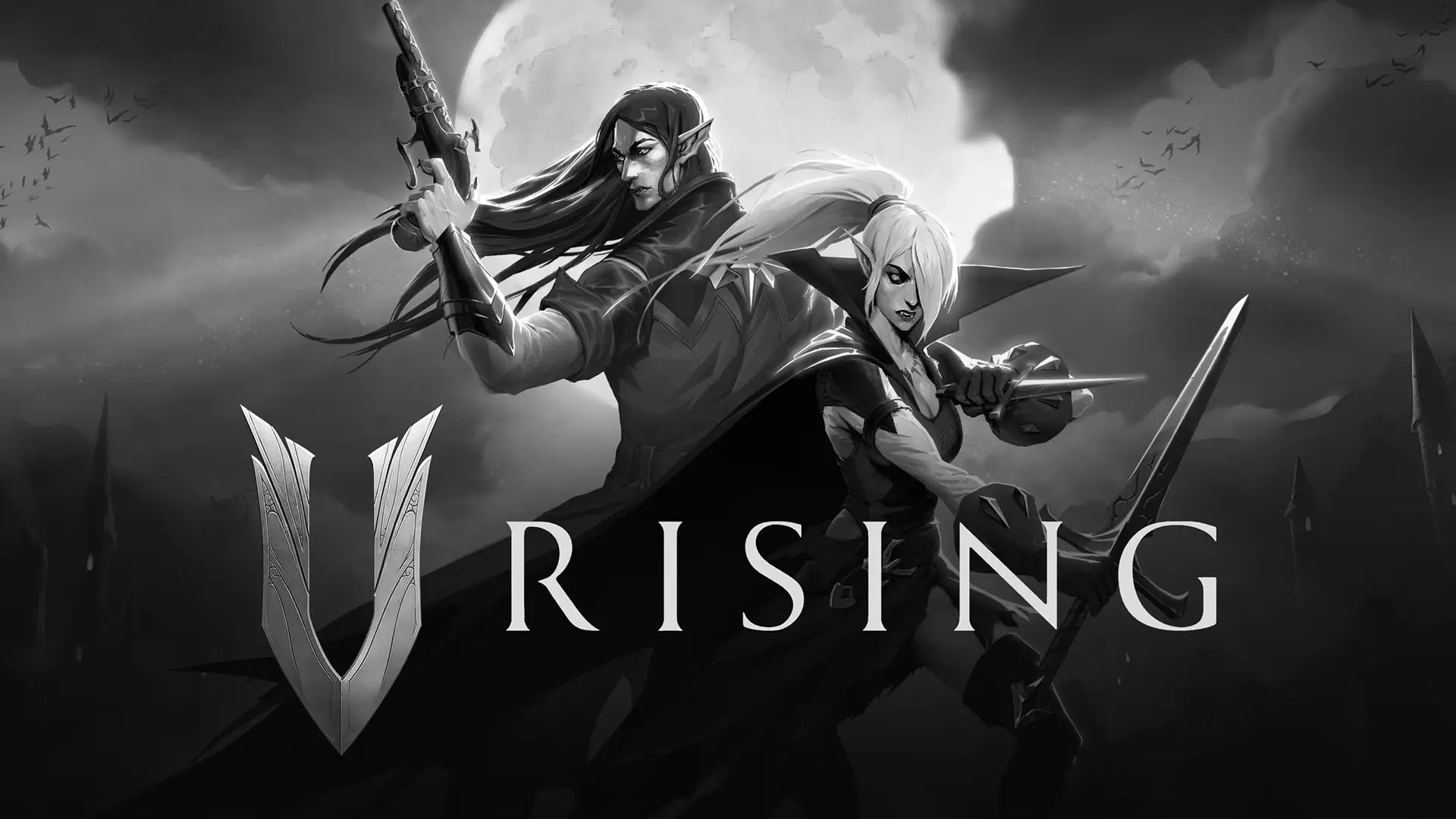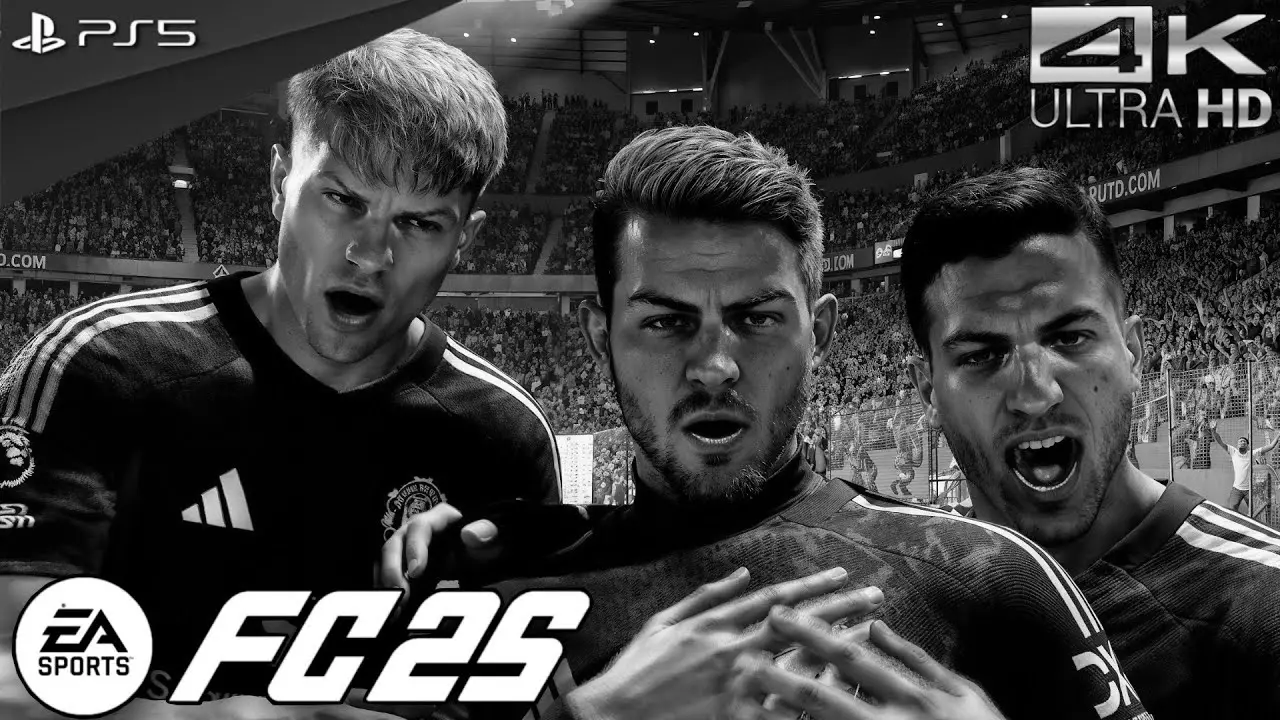Experiencing game crashes during online play on your PS5 can be incredibly frustrating, especially when you’re immersed in a gripping gaming session. These interruptions can stem from a variety of sources, including software glitches, network issues, or even hardware malfunctions. The good news? With some troubleshooting, you can resolve these issues and get back to enjoying your gaming experience without a hitch. Let’s explore some of the most common reasons for these crashes and how you can fix them.
Understanding the Causes of PS5 Game Crashes
Before jumping into solutions, it’s important to understand why your PS5 might be crashing during online play. Here are some common culprits:

- Software Issues: Bugs or outdated software can lead to game instability.
- Network Problems: Unstable or slow internet connections can disrupt online gameplay.
- Overheating: The PS5 might shut down if it overheats to prevent damage.
- Storage Issues: Insufficient storage or corrupted game data can cause crashes.
- Hardware Faults: In rare cases, hardware defects might be the root cause.
Step-by-Step Solutions to Fix Game Crashes
Update Your PS5 Software
Ensure your PS5 system software is up-to-date. Sony frequently releases updates to improve performance and fix known issues. To check for updates:
- Go to Settings from the home screen.
- Select System Software Update and Settings.
- Choose Update System Software and follow the instructions.
Keeping your system updated can resolve many underlying bugs that might be causing game crashes.
Check for Game Updates
Sometimes, the problem might not be with the console itself, but with the game you’re playing. Developers often release patches to fix bugs, so make sure your games are updated:
- Highlight the game on the home screen.
- Press the Options button on your controller.
- Select Check for Update.
Improve Your Internet Connection
A stable internet connection is crucial for seamless online gaming. Here’s how to enhance your connection:
- Use a Wired Connection: If possible, connect your PS5 directly to your router using an Ethernet cable. This provides a more stable connection than Wi-Fi.
- Optimize Your Network Settings: Access your router settings and prioritize your PS5 for bandwidth. This can reduce lag and improve performance.
- Test Internet Connection: Go to Settings > Network > Connection Status and select Test Internet Connection to ensure your network is performing well.
Clear Cache and Rebuild Database
Clearing your PS5 cache and rebuilding the database can solve various performance issues. Here’s how to do it:
- Turn off your PS5 completely (do not enter Rest Mode).
- Hold down the power button until you hear two beeps, which will boot the console into Safe Mode.
- Connect a controller with a USB cable and press the PS button.
- Select Clear Cache and Rebuild Database.
This process can help with corrupted data issues that might be causing game crashes.
Free Up Storage Space
Running out of storage can lead to performance issues, including game crashes. To free up space:
- Go to Settings > Storage.
- Review your installed games and apps.
- Delete any unnecessary files or games you no longer play.
Ensure Proper Ventilation
Overheating can cause your PS5 to crash. Make sure your console is well-ventilated:
- Place your PS5 in an open area, away from walls or other objects that might obstruct airflow.
- Regularly clean the vents to prevent dust build-up.
- Avoid placing the console on carpeted surfaces.
Check for Hardware Issues
If you’ve tried all the above steps and your PS5 continues to crash during online play, it might be time to consider hardware issues. Here’s what you can do:
- Inspect for Physical Damage: Check if there are any visible signs of damage on the console.
- Contact Sony Support: If you suspect a hardware fault, reach out to Sony’s customer support for assistance. They might suggest repairs or replacements if your console is under warranty.
Additional Tips for a Smoother Gaming Experience
Regularly Restart Your PS5
Rebooting your console every once in a while can help clear temporary glitches and improve performance.
Keep Your Console Cool
Consider using external cooling solutions or fans to keep the temperature down during long gaming sessions.
Use Quality Accessories
Sometimes, third-party accessories can cause issues. Stick to Sony-approved controllers and peripherals to ensure compatibility and performance.
Conclusion
Experiencing game crashes on your PS5 during online play can be disruptive, but with the right approach, you can address and fix these issues. Regular maintenance, keeping your software updated, and ensuring a stable internet connection are key to a smooth gaming experience. By following these steps, you’ll be well on your way to uninterrupted gaming sessions on your PS5. If problems persist, don’t hesitate to reach out to Sony support for further assistance.
With patience and persistence, you can get back to enjoying your favorite games without the annoyance of unexpected crashes. Happy gaming!