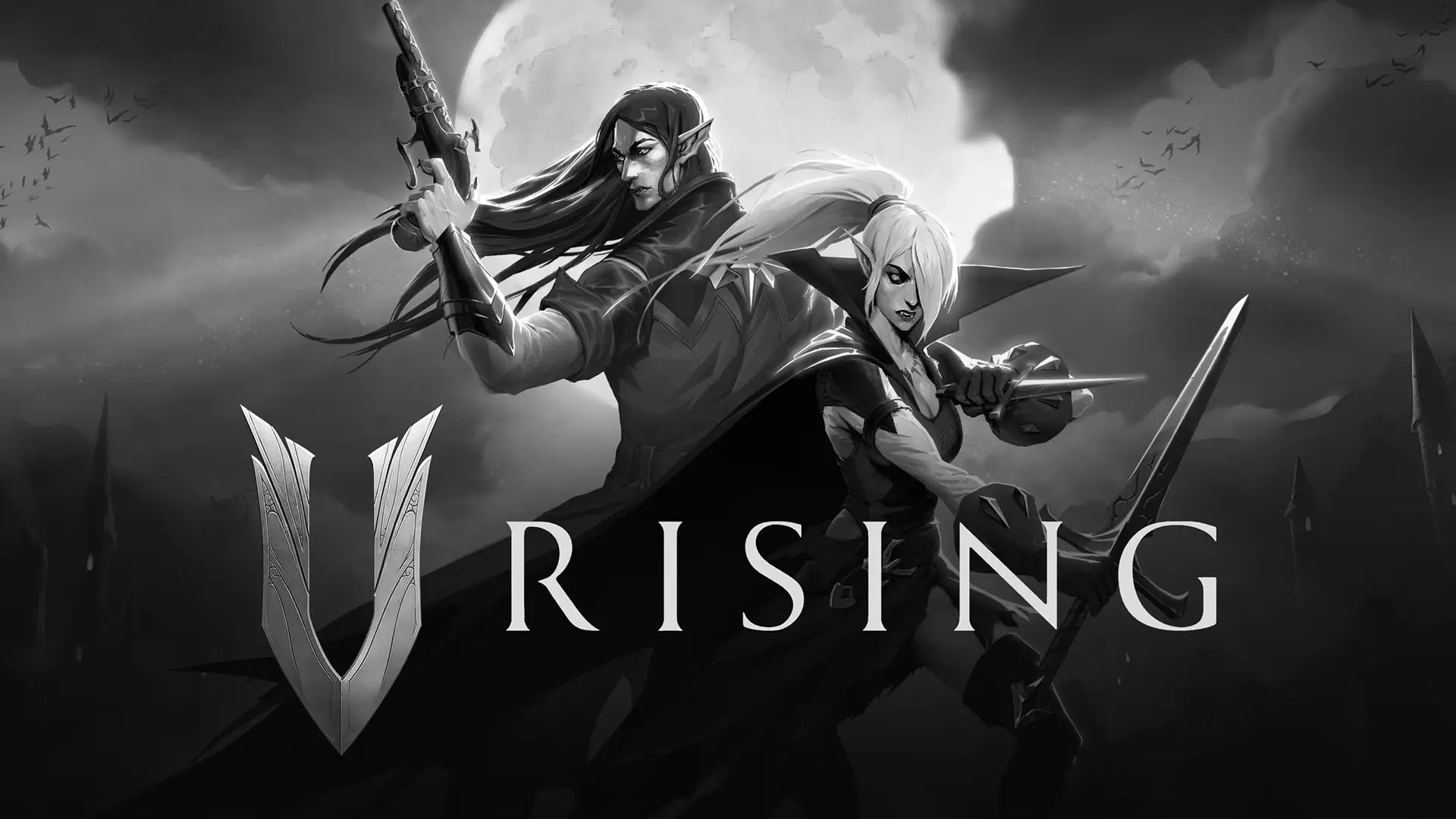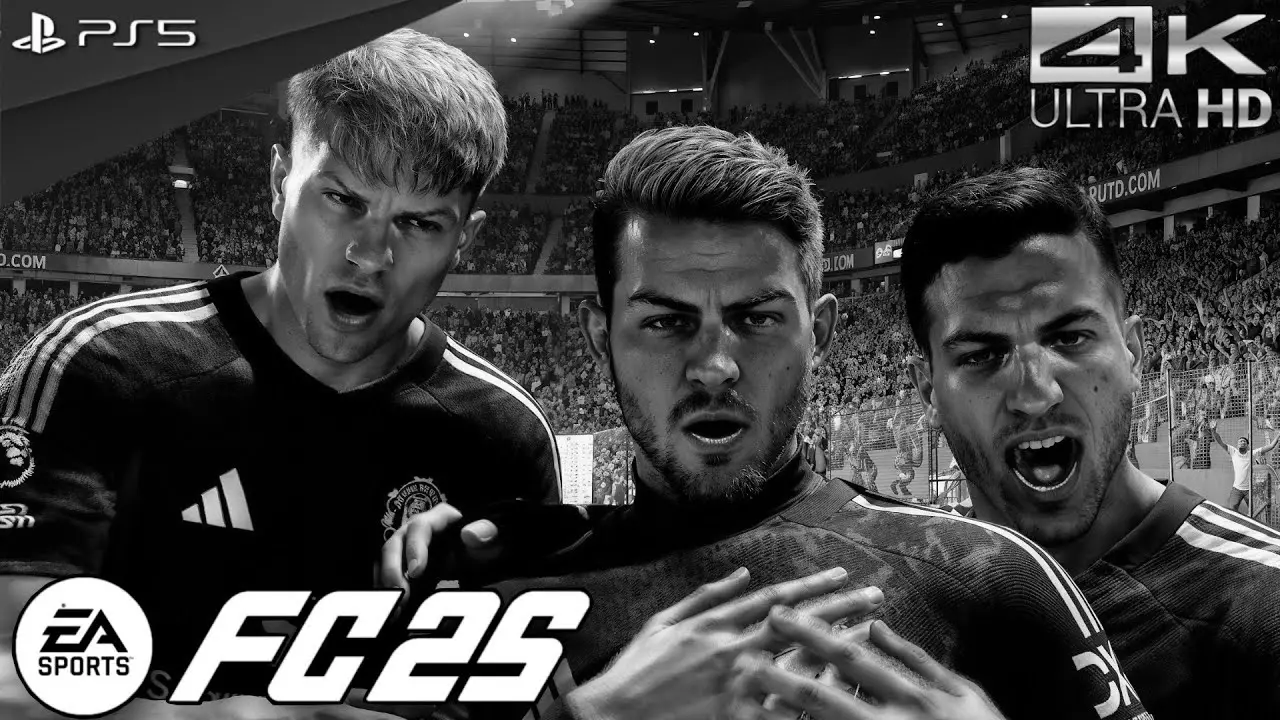The PlayStation 5 (PS5) has quickly become a beloved console for gaming enthusiasts worldwide. Boasting cutting-edge graphics and a robust library of games, it promises an immersive gaming experience. However, like any advanced piece of technology, it isn’t without its hiccups. One common problem players face is the HDMI handshake issue. This glitch can disrupt your gaming experience, leading to frustration and disappointment, but don’t worry—we’re here to help you resolve it.
In this guide, we’ll walk you through understanding what HDMI handshake is, why issues might occur with your PS5, and how you can fix them. By following these steps, you can minimize downtime and get back to enjoying your gaming sessions without unnecessary interruptions.

Understanding HDMI Handshake
Before diving into solutions, it’s essential to understand what HDMI handshake is. The HDMI handshake is a process where your console and TV or monitor communicate to establish a connection. This initial communication ensures that both devices are compatible and can transmit high-definition video and audio signals effectively. When you turn on your PS5, it sends a signal to your display device, which then recognizes the console and syncs the video and audio signals.
When this handshake fails, you might experience a blank screen, flickering, or no audio/video output, leaving you scratching your head in frustration. Understanding this process is crucial because it forms the basis of diagnosing and fixing the issue. Knowing that the problem lies in this initial communication can help you pinpoint exactly where things might be going wrong.
Common Causes of PS5 HDMI Handshake Issues
Several factors might contribute to HDMI handshake issues with your PS5. Knowing these can help you troubleshoot effectively.
Cable Problems
The HDMI cable itself is often the culprit. Damaged, low-quality, or incompatible cables can disrupt the connection process between your PS5 and the display device. Even if a cable appears intact, internal damage can occur, especially if it’s frequently bent or twisted. Therefore, ensuring that you use a high-quality cable is crucial for maintaining a stable connection.
Additionally, older HDMI cables might not support the full capabilities of the PS5, such as 4K resolution and HDR. Upgrading to a certified HDMI 2.1 cable can often solve these issues, providing the necessary bandwidth for the console’s high-performance output.
Display Device Settings
Settings on your TV or monitor might be misconfigured, leading to handshake failures. Incorrect input settings or outdated firmware can prevent your devices from syncing properly. Sometimes, TVs automatically switch inputs or revert to default settings after updates, leading to confusion and connection issues.
Moreover, certain advanced settings, such as HDMI Deep Color or specific refresh rate configurations, might not be compatible with your PS5. Ensuring that your display device’s settings align with the console’s requirements can often resolve these conflicts.
PS5 Settings
Sometimes, the settings on your PS5 might conflict with your display device. Resolution settings or other video/audio output configurations can interfere with the HDMI handshake. The PS5’s advanced graphics settings, such as HDR or VRR, can be demanding on certain displays, especially older models.
It’s essential to ensure that your PS5 is set to a resolution and refresh rate that your TV or monitor can handle. Additionally, exploring settings like “Enable 4K” or adjusting the RGB range can help align the console’s output with your display’s capabilities.
Hardware Issues
In rare cases, hardware issues with either the console or the display device can cause persistent HDMI handshake problems. Faulty HDMI ports or internal hardware malfunctions can create recurring connection issues that are not resolved by simple troubleshooting.
If you suspect a hardware issue, examining the console and TV for physical damage or defects can help. In such cases, professional repair or replacement might be necessary to restore full functionality.
How to Fix HDMI Handshake Issues on PS5
Now that we’ve covered the basics, let’s explore some effective solutions to fix these issues.
Check and Replace Your HDMI Cable
Start by examining your HDMI cable for any visible damage. If the cable is frayed or worn out, consider replacing it with a high-quality HDMI 2.1 cable. This type of cable supports the PS5’s maximum output capabilities and ensures a stable connection. Investing in a reliable cable not only helps with handshake issues but also enhances overall signal transmission quality.
If you’ve replaced the cable and still encounter problems, consider testing the cable with another device to rule out defects. This step can confirm whether the issue lies with the cable or elsewhere in your setup.
Ensure Secure Connections
Make sure that both ends of the HDMI cable are securely connected to the PS5 and your TV or monitor. Sometimes, a loose connection can be the root cause of handshake issues. It’s surprising how often a simple connection check can resolve seemingly complex problems.
You might also want to clean the HDMI ports on both your console and display device. Dust and debris can accumulate over time, potentially obstructing a secure connection. Use a can of compressed air to gently clean out any particles that might be causing interference.
Change the HDMI Port
Try connecting the HDMI cable to a different HDMI port on your TV or monitor. Some ports may handle signals better than others, especially if one is labeled as “HDMI ARC” or “HDMI eARC,” which are designed for high-quality audio and video transmission. Switching ports can sometimes bypass a faulty connection, providing a clearer pathway for signal transmission.
Additionally, consult your TV’s manual to ensure you’re using the optimal port for gaming. Some TVs designate specific ports for gaming consoles, offering better performance and reduced input lag.
Update Your TV or Monitor Firmware
Outdated firmware on your display device can cause compatibility problems with the PS5. Check your TV or monitor’s manual or manufacturer’s website for instructions on how to update the firmware. Keeping firmware up-to-date ensures that your device has the latest features and compatibility fixes, which can alleviate handshake issues.
Regular updates can also enhance overall performance, improving picture quality and reducing potential bugs or glitches. If you’re unsure how to proceed with an update, contacting the manufacturer’s support can provide guidance.
Adjust TV Settings
Access your TV’s settings menu and ensure it’s set to the correct input source for your PS5. Additionally, enable any features such as HDMI-CEC or “Game Mode” that might improve performance and compatibility. These settings can reduce input lag and enhance the overall gaming experience.
Reviewing advanced settings like “HDMI Deep Color” or adjusting the refresh rate can also help align your TV with the PS5. Sometimes, disabling certain features can lead to a more stable connection, so experimenting with different settings might yield positive results.
Modify PS5 Video Output Settings
Head to your PS5’s settings and navigate to “Screen and Video.” Here, you can adjust the resolution and enable settings like “Enable 4K” or “HDR” to see if they resolve the issue. Sometimes, lowering the resolution can help stabilize the handshake, especially if the display device struggles with higher settings.
Exploring other settings like VRR (Variable Refresh Rate) and adjusting the RGB range can also help optimize the connection. Tailoring these settings to match your display’s capabilities can lead to a more consistent and satisfying gaming experience.
Perform a Power Cycle
Performing a power cycle can sometimes resolve connectivity issues. Turn off your PS5 and unplug it from the power source. Do the same with your TV or monitor. Wait a few minutes before plugging them back in and turning them on. This process resets the devices, clearing any temporary glitches that might be affecting the handshake.
A power cycle can also help refresh the devices’ memory, potentially resolving any software conflicts that are contributing to the issue. It’s a simple yet effective step in troubleshooting connectivity problems.
Reset PS5 Settings
If the problem persists, consider resetting your PS5 settings to default. This can help clear any conflicting configurations that might be affecting the HDMI handshake. Be sure to back up your data before proceeding, as this will erase any personalized settings and saved preferences.
A factory reset can often resolve deep-seated software issues, providing a clean slate for your console. Once reset, carefully reconfigure your settings to ensure compatibility with your display device.
Test with Another TV or Monitor
If possible, test your PS5 with another display device. This will help determine if the issue is with the console or the original TV/monitor. If the PS5 works on another device, the problem likely lies with your initial display setup, possibly necessitating a repair or replacement of the TV or monitor.
Testing with another display can also help identify if specific settings or cables are causing the problem, allowing you to isolate and address the root cause more effectively.
When to Seek Professional Help
If you’ve tried all the above solutions and still face HDMI handshake issues, it might be time to seek professional help. Contact Sony’s customer support or consult a technician to examine your console and display hardware. Professionals can conduct a thorough assessment, identifying any deeper issues that might be affecting the connection.
Seeking professional help can also provide peace of mind, ensuring that your devices are in optimal condition. Whether it’s a warranty repair or a detailed inspection, expert assistance can help you get back to gaming without lingering concerns.
Final Thoughts
HDMI handshake issues can be a nuisance, but with the right troubleshooting steps, you can often resolve them without too much hassle. Ensure you have a high-quality HDMI cable, keep your devices’ firmware up to date, and configure your settings properly. Regular maintenance and a proactive approach can prevent many common issues, allowing you to focus on enjoying your gaming sessions.
By following this guide, you’ll be back to enjoying your favorite PS5 games in no time. With a bit of patience and persistence, you can overcome these technical hiccups and immerse yourself in the world of gaming once more. Happy gaming!