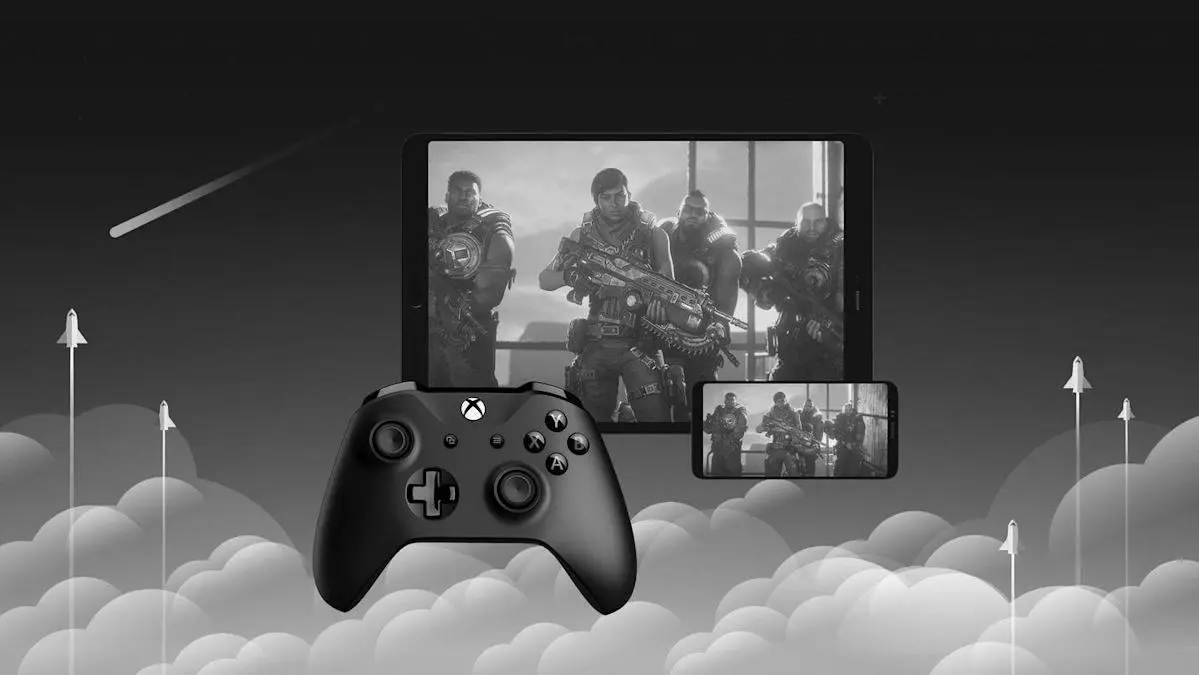Sharing games on Xbox can be a fantastic way to make the most out of your gaming experience without breaking the bank. Whether you’re looking to share your extensive game library with a friend or family member, or perhaps you’re curious about how to access the games they own, game sharing on Xbox is the solution. This process allows two Xbox consoles to share their library of games and subscriptions, including Xbox Live Gold and Game Pass. In this comprehensive guide, we’ll walk you through the steps of game sharing on Xbox, ensuring you can enjoy all the benefits it offers.
Understanding Game Sharing on Xbox
Before diving into the step-by-step process, it’s essential to understand what game sharing on Xbox entails. Game sharing allows you to share your Xbox library with one other console. This means both consoles will have access to the same games and subscriptions, including any purchased digital content. However, keep in mind that game sharing only works with digital games. Physical discs cannot be shared between consoles.

Benefits of Game Sharing
- Cost Efficiency: By sharing games, you can split the cost of new titles with a friend or family member, making it more affordable.
- Access to a Larger Library: Gain access to all the games your game-sharing partner owns.
- Shared Subscriptions: Share subscriptions like Xbox Live Gold and Game Pass, reducing the need for individual purchases.
Setting Up Game Sharing on Xbox
To game share on Xbox, you’ll need to set up one console as your home Xbox. This step is crucial as it allows your games and subscriptions to be accessible on the secondary console. Here’s how you can do it:
Step 1: Sign In on the Secondary Console
- Turn on the secondary Xbox console where you want to share your games.
- Sign in using your Xbox account credentials. Ensure you have a stable internet connection to proceed with the next steps smoothly.
Step 2: Set the Console as Your Home Xbox
- Go to Settings: Navigate to the ‘Settings’ menu from the Xbox dashboard.
- Select Personalization: In the settings menu, find and select the ‘Personalization’ option.
- Choose My Home Xbox: Under the personalization menu, select ‘My Home Xbox.’
- Set as Home Xbox: Confirm your choice by selecting ‘Make this my home Xbox.’
By setting the secondary console as your home Xbox, you’re allowing it to access all your digital games and subscriptions. Remember, you can only change your home Xbox five times a year, so choose wisely!
Accessing Shared Games and Subscriptions
Once you’ve set up the secondary console as your home Xbox, the shared games and subscriptions will automatically be available. Here’s how you can access them:
Accessing Games
- Go to My Games & Apps: On the secondary console, navigate to ‘My Games & Apps.’
- Browse Installed Games: You’ll find all the games available on your account, including those shared by your partner.
- Install and Play: Select any game to install and play on the secondary console.
Accessing Subscriptions
- Navigate to Subscriptions: In the ‘Settings’ menu, find the ‘Subscriptions’ section.
- View Available Subscriptions: Here, you’ll see all active subscriptions, including Xbox Live Gold and Game Pass.
- Enjoy Shared Benefits: Utilize the shared benefits of these subscriptions on both consoles.
Tips and Considerations for Game Sharing
While game sharing on Xbox is straightforward, there are a few tips and considerations to keep in mind:
- Trustworthy Partner: Ensure that you game share with someone you trust, as they will have access to your game library and subscriptions.
- Digital Content Only: Remember that game sharing only applies to digital games and subscriptions, not physical discs.
- Home Xbox Limitations: You can only change your home Xbox a limited number of times per year, so plan your game-sharing arrangements carefully.
- Account Security: Keep your account credentials secure and avoid sharing them with anyone except your trusted game-sharing partner.
Troubleshooting Common Issues
Even with a straightforward setup process, you might encounter some issues while game sharing on Xbox. Here are some common problems and their solutions:
Issue 1: Games Not Appearing on Secondary Console
- Check Home Xbox Settings: Ensure that the secondary console is correctly set as your home Xbox.
- Internet Connection: Verify that both consoles have a stable internet connection.
- Account Sign-In: Double-check that you are signed in with the correct Xbox account on both consoles.
Issue 2: Subscription Benefits Not Accessible
- Verify Subscription Status: Ensure that your subscriptions are active and not expired.
- Re-Sign In: Try signing out and back in on both consoles to refresh the subscription status.
Conclusion
Game sharing on Xbox is a fantastic feature that offers both cost savings and access to a broader range of games and subscriptions. By following the steps outlined in this guide, you can successfully set up game sharing between two consoles and enjoy all the benefits it offers. Remember to choose a trustworthy partner, keep your account secure, and enjoy the enhanced gaming experience that game sharing on Xbox provides.