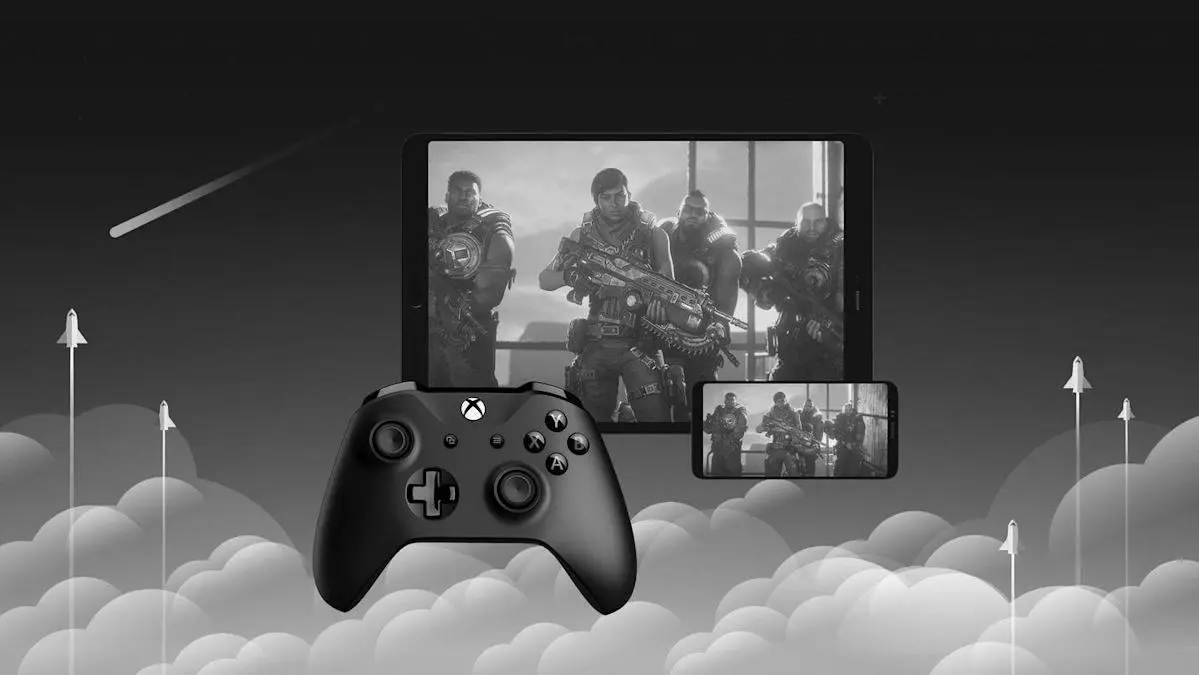In today’s digital age, sharing is not just about handing over a physical item. It’s about connecting and enhancing experiences, especially in the gaming world. Xbox, one of the leading gaming platforms, offers a feature that allows players to share their digital game library with friends and family. This feature, known as “gamesharing,” can save you money and expand your gaming horizons. In this guide, we’ll walk you through how to gameshare on Xbox, ensuring you and your friends get the most out of your gaming experience.
What is Gamesharing on Xbox?
Gamesharing is a feature that allows two Xbox users to share their game libraries with each other. When you set up gamesharing, you and your friend can play each other’s digital games without having to purchase them separately. It’s a great way to access more games without breaking the bank.

Benefits of Gamesharing
- Cost Efficiency: You can split the cost of digital games with a friend or family member, making gaming more affordable.
- Access to a Larger Library: Enjoy a wider variety of games without purchasing each title.
- Family-Friendly: Perfect for households with multiple gamers who want to play different titles without buying multiple copies.
How to Set Up Gamesharing on Xbox
Before you start, ensure that you and your friend both have Xbox Live accounts and are comfortable sharing account information. Trust is crucial here, as gamesharing involves sharing personal account credentials.
Step-by-Step Guide
Step 1: Turn on the Xbox Console
First, ensure your Xbox console is turned on and connected to the internet. Both you and your friend’s consoles need to be online for this process.
Step 2: Sign In
On your friend’s console, press the Xbox button on the controller to open the guide. Navigate to “Profile & System” and select “Add or Switch.”
Sign in with your Xbox account credentials. This means entering your email and password associated with your Xbox Live account.
Step 3: Make the Console Your Home Xbox
Once signed in, press the Xbox button again to open the guide. Go to “Settings,” then “General,” and select “Personalization.”
Here, you will find the option “My Home Xbox.” Select it and choose “Make this my home Xbox.” This action designates your friend’s console as your home Xbox, allowing them access to your digital game library.
Step 4: Repeat the Process
To complete the gamesharing setup, your friend will need to do the same on your console. This means they should sign in with their Xbox account on your console and repeat the above steps to make your console their home Xbox.
Important Considerations
- Limitations: You can only change your home Xbox five times a year. Use this feature wisely.
- Security: Only gameshare with someone you trust, as this process involves sharing personal account information.
- Subscription Sharing: Not only can you share games, but subscriptions like Xbox Live Gold and Game Pass can also be shared.
Troubleshooting Common Issues
While gamesharing is generally straightforward, you might encounter some issues. Here are solutions to common problems:
Issue 1: Games Not Showing Up
If your friend’s games aren’t appearing in your library, double-check that both consoles are set as each other’s home Xbox. If the problem persists, try restarting the consoles.
Issue 2: Connection Problems
For gamesharing to work effectively, both consoles must be online. Ensure your internet connection is stable. If you’re experiencing network issues, consider resetting your router or checking Xbox’s network settings.
Issue 3: Home Xbox Limitations
If you’ve exceeded the limit for changing your home Xbox, you’ll need to wait until the year resets or contact Xbox Support for assistance.
Maximizing Your Gamesharing Experience
Stay Updated
Regularly check for updates on both consoles to ensure you’re running the latest software. This can prevent potential bugs and ensure smooth gameplay.
Explore Game Pass
With Xbox Game Pass, you and your friend can access a vast library of games. Since Game Pass subscriptions can be shared, you both benefit from a wider selection of titles.
Communicate
Communication is key to a successful gamesharing experience. Discuss which games to purchase and how to split costs to avoid misunderstandings.
Final Thoughts
Gamesharing on Xbox is a fantastic way to expand your gaming library and enjoy more titles without spending a fortune. By following the steps outlined in this guide, you and your friend can easily set up gamesharing and start enjoying each other’s digital collections. Remember to gameshare responsibly and only with trusted individuals to ensure a seamless and secure gaming experience.
Happy gaming!