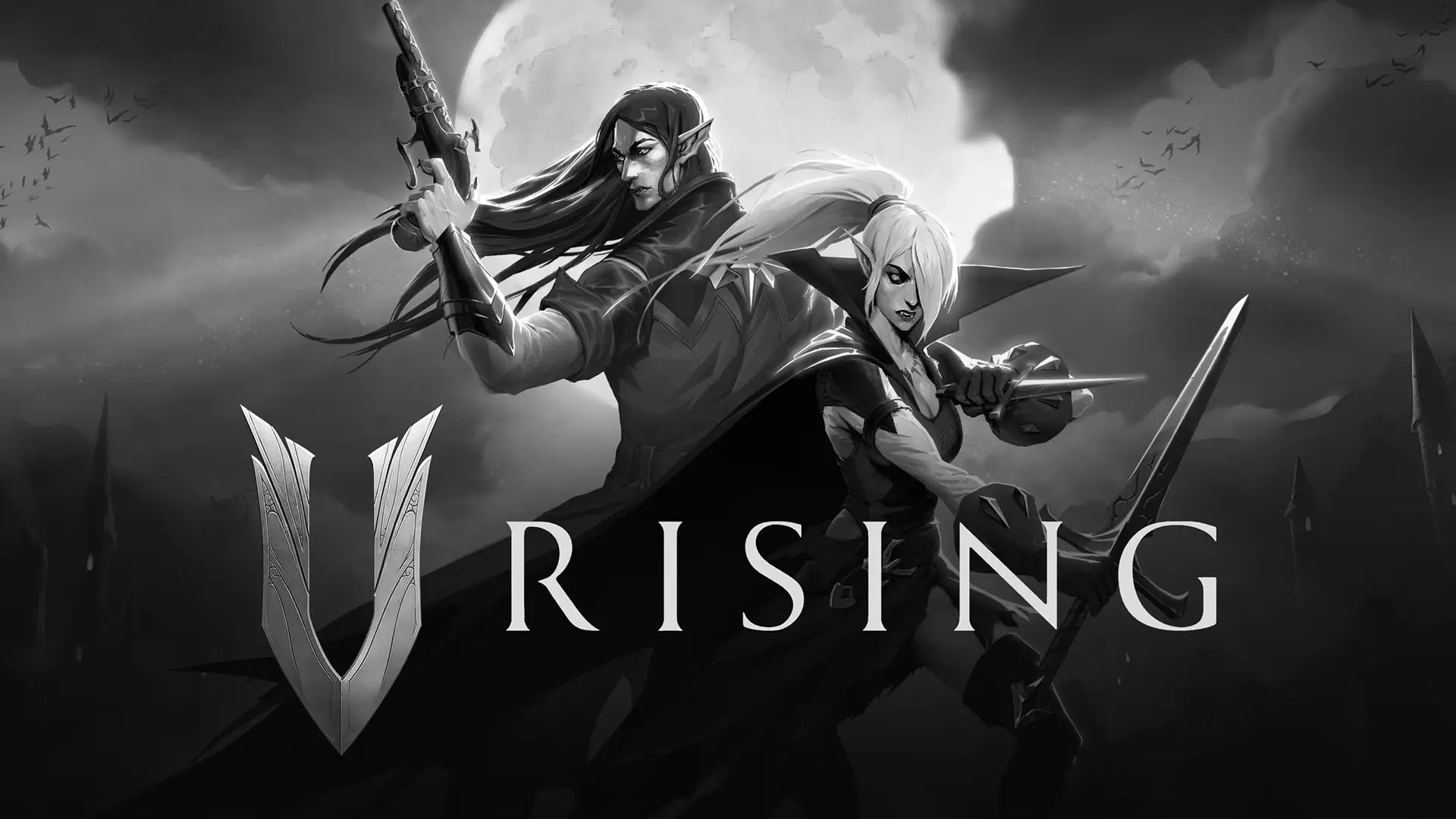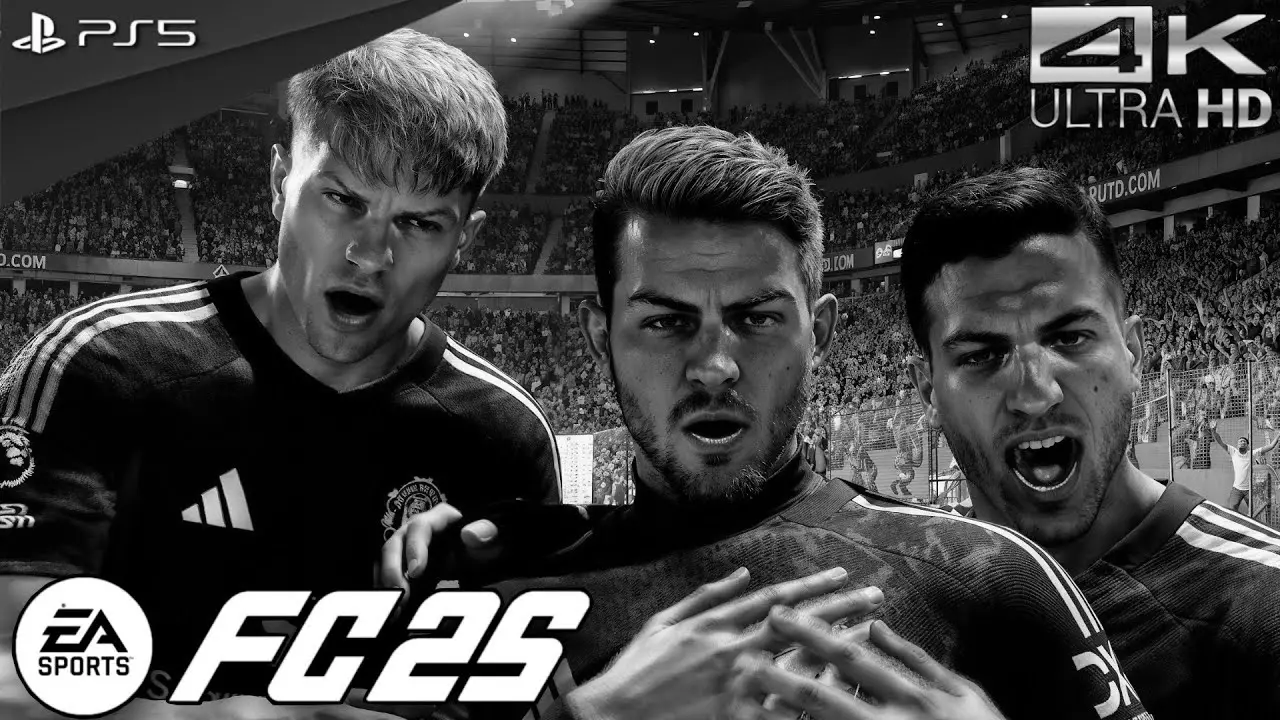The PlayStation 5 (PS5) has introduced gamers to a world of incredible graphics, immersive gameplay, and innovative features. However, like any tech gadget, the PS5 controller, also known as the DualSense, can sometimes run into issues. Whether it’s unresponsive buttons, connectivity problems, or erratic behavior, knowing how to reset your PS5 controller can be a lifesaver. In this guide, we’ll walk you through the process of resetting your PS5 controller to get you back in the game.
Why You Might Need to Reset Your PS5 Controller
There are several reasons why you might need to reset your PS5 controller. Understanding these can help you decide when a reset is necessary.

Unresponsive Buttons
If your controller’s buttons aren’t responding as they should, this might be a sign that a reset is in order. Sometimes, a simple reset can resolve these issues without the need for more drastic measures.
Connectivity Problems
Controllers can sometimes have trouble connecting to the PS5 console. This can happen if there are issues with the Bluetooth connection or if the controller has been paired with multiple devices. Resetting can help re-establish a stable connection.
Erratic Behavior
If your controller is behaving unpredictably, such as moving the character without input or random button presses, a reset can often fix these glitches.
How to Reset a PS5 Controller
Resetting your PS5 controller is a straightforward process. Follow these steps to perform a reset and troubleshoot the issues you’re experiencing.
Step 1: Turn Off Your PS5 Console
Before resetting your controller, ensure that your PS5 console is turned off. This will prevent any potential damage or data loss during the reset process.
Step 2: Locate the Reset Button
The reset button on the PS5 controller is a small hole located on the back of the controller. You’ll need a paperclip or a similar tool to press this button.
Step 3: Press the Reset Button
Insert the paperclip into the reset hole and hold it down for about 5 seconds. This will reset the controller, clearing any temporary glitches or issues.
Step 4: Reconnect the Controller
After resetting, reconnect your controller to the PS5 console using a USB cable. This will re-establish the connection and pair the controller with the console.
How to Factory Reset PS5 Controller
Sometimes, a simple reset isn’t enough, and a factory reset is required. This process will return the controller to its original settings.
Step 1: Backup Your Settings
Before performing a factory reset, ensure that you have backed up any important settings or configurations. A factory reset will erase all data on the controller.
Step 2: Use the Reset Button
As with a basic reset, use a paperclip to press and hold the reset button on the back of the controller for about 10 seconds. This will initiate a factory reset.
Step 3: Reconfigure the Controller
After the factory reset, you’ll need to reconfigure the controller settings. Connect the controller to the PS5 console using a USB cable and follow the on-screen instructions to set up the controller.
Troubleshooting Common PS5 Controller Issues
Even after resetting your PS5 controller, you might encounter some common issues. Here are a few troubleshooting tips to help you resolve them.
Updating the Controller Firmware
Ensure that your controller’s firmware is up to date. Sony regularly releases updates to improve performance and fix bugs. Connect your controller to the PS5 console and check for any available updates.
Checking for Physical Damage
Inspect your controller for any signs of physical damage. Cracks, loose buttons, or damaged ports can affect performance. If you find any damage, consider repairing or replacing the controller.
Testing with Another Device
Try connecting your PS5 controller to another device, such as a PC or smartphone, to see if the issue persists. This can help determine if the problem lies with the controller or the PS5 console.
Conclusion
Resetting your PS5 controller is a simple yet effective way to resolve various issues. Whether you’re dealing with unresponsive buttons, connectivity problems, or erratic behavior, a reset can often restore your controller to its optimal performance. By following the steps outlined in this guide, you can troubleshoot and fix common PS5 controller problems, ensuring a seamless gaming experience.
Remember, if you’re still experiencing issues after resetting your controller, it may be time to reach out to Sony’s customer support for further assistance. Happy gaming!